AI Agent testing
With testing, you can interact with your AI Agent just like your customers would, replicating their experiences and seeing how your AI Agent responds to inquiries.
Get started with testing
Once you’ve connected your knowledge base to your AI Agent, you can get started with testing.
-
From the lower left-side panel of your Ada dashboard, click Test.
The Ada Web Chat launches.
-
Type a message in the chat and press Enter to see how your AI Agent responds.
-
Continue to test your AI Agent with various messages and inquiries.
How to test changes before they go live
To preview a change before exposing it to customers, you can restrict the change’s availability to sessions that contain the built-in test_user variable:
- Create or open the change you want to test.
- Click Set availability → Based on the following rules…
- For the Variable field, search for and select
test_user. - Switch the comparator from Equals (=) to Is set.
- Save the change. It now applies only to sessions flagged with
test_user. - In the dashboard’s lower-left corner, click the purple Test AI Agent button to open a chat.
- Chat with the AI Agent to verify the new behaviour.
- When you’re satisfied, reopen the change, switch availability to Everyone, and click Save to publish it for customers.
Open the test chat in a new window or another browser
To open the test chat in a new window or another browser, click the More options icon ![]() .
.
-
Open in a new window
Open the test chat in a new window.
-
Copy URL
Copy the test URL to your clipboard. You can use this URL to test your AI Agent in any browser window, even if you’re not logged into Ada.
Before you launch your AI Agent, share the test URL and get feedback from stakeholders across your organization!
Impersonate different user types
If you’ve tailored your AI Agent’s content to different users based on the variables associated with them, you can set those variables in your test chat and verify that you’re getting the responses you expect.
You can’t simulate user types using sensitive variables.
-
In the test chat, click the User icon beside the top of the test chat.
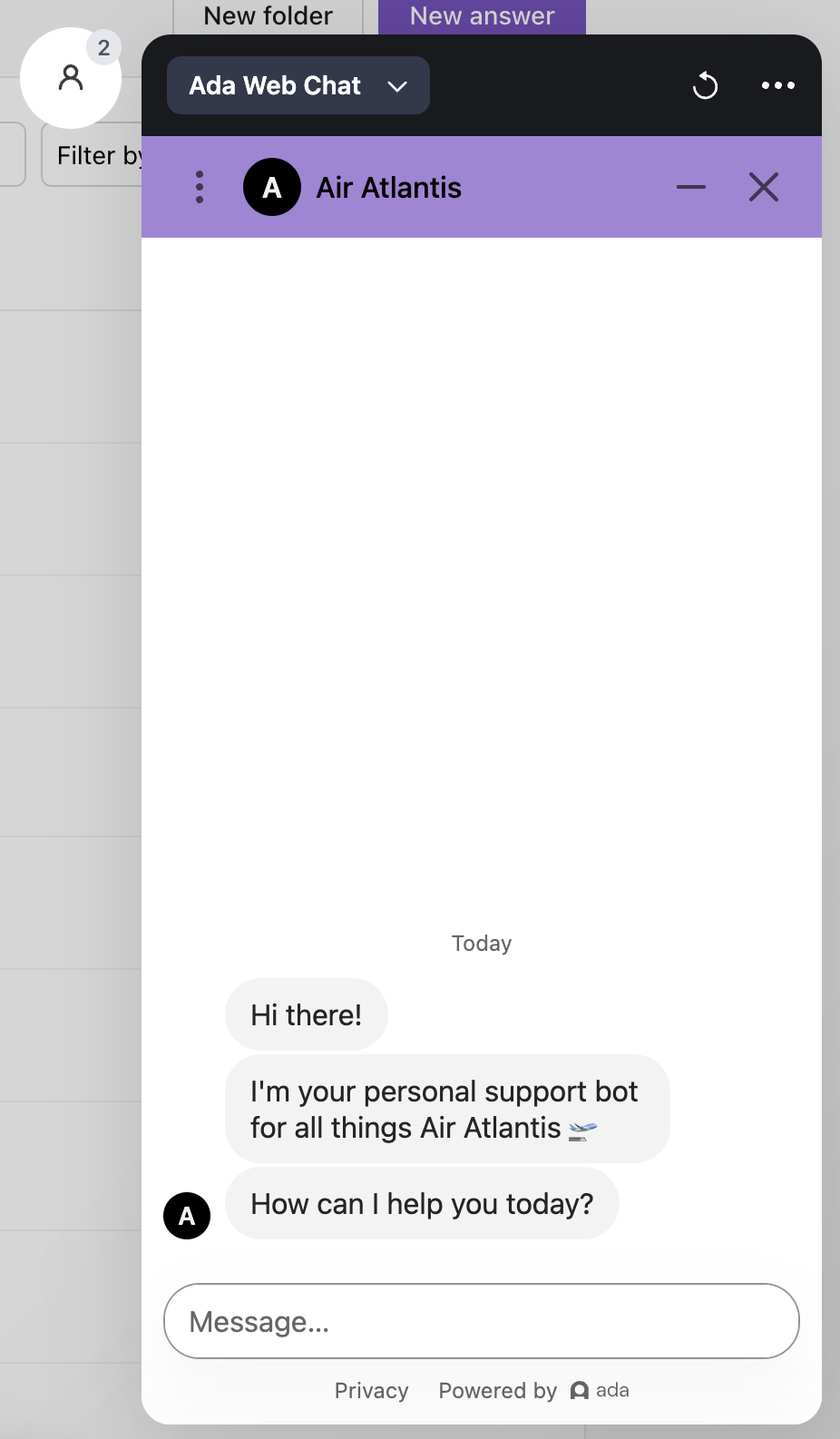
-
Then, in the Set test variables window that opens, set the variables corresponding to the user type you’d like to test, and start chatting with your AI Agent.
If you start typing a variable value, you can see a list of values from previous conversation data. For example, if you’re using the
regionvariable, any values stored inregionfrom previous conversations will appear as options. You can click one of these options to select it, or continue typing to enter a different value.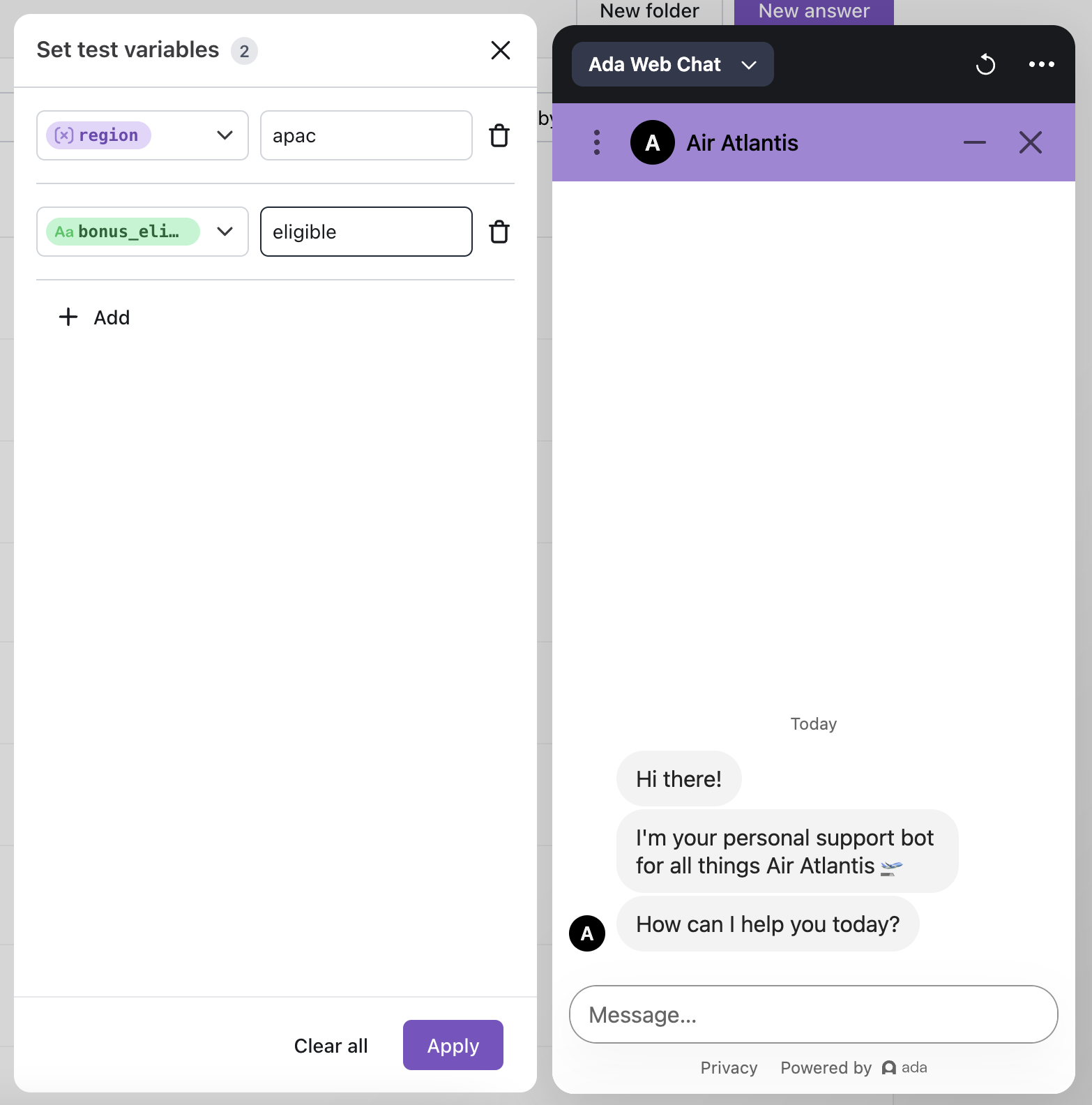
Reset or end your test chat
Click the Refresh icon to reset your test chat. The chat will reset according to how you’ve set up your persistence settings. Check out Customer Persistence to learn more about persistence.
When you are done testing and ready to return to your dashboard, click anywhere outside the test chat to exit.