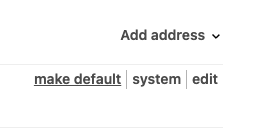Zendesk SMTP Connector
Overview
The SMTP Connector is a configuration in your Ada dashboard that connects Ada directly to Zendesk via SMTP. This integration gives Ada visibility into Zendesk’s inbound and outbound email traffic, allowing both your AI Agent and human agents to send emails from the same support email address.
With the SMTP Connector enabled, conversations that begin in Ada—whether through Messaging or Email—and escalate to Zendesk can continue seamlessly over Email using the same shared support address. This ensures that human agents can reply to escalated conversations or send proactive messages from Zendesk without triggering any AI Agent interjections or confusion.
For a full list of supported use cases and scenarios, visit the supported use casessection.
Before setting up the SMTP Connector, review the prerequisites to ensure your configuration meets all requirements.
Supported use cases and scenarios
With the SMTP Connector enabled, human and AI Agents can use the same shared support address across:
- Email handoffs via the Zendesk Support block
To use the Zendesk Support block with the SMTP connector integration you will need to update your Zendesk triggers to avoid sending duplicate emails to end users. See step 3 for instructions
- Email handoffs via the Zendesk Ticketing block
While human agent replies can use the same support email address as configured with the AI Agent via BYOD settings, the human agent replies will fork to a new thread if using this handoff block.
- Messaging handoffs via Zendesk Messaging (ZDM) that continue over email
This is a channel switch made by human agents in the Zendesk agent platform when replying to the ticket.
- Messaging handoffs via the Zendesk Ticketing block that continue over email
- Proactive emails sent from Zendesk to end users without Ada involvement
When this connection is active, Ada will not interject or reply to end-user messages that belong to Zendesk-originating threads.
How to decide whether or not to use the SMTP Connector
You should configure the SMTP connector in the dashboard if you want to:
- Use a single shared support email address for both human agents and your AI Agent
And you want one or all of the below capabilities:
-
Escalations that start on Ada’s Messaging channel can switch to continue over email and the human agent can use the same support email address set up with your Email AI Agent (via BYOD)
- For example: Messaging Channel conversation escalates to Zendesk via our Zendesk Messaging Block and the human agent switches the channel to email in Zendesk and delivers a public reply to the end user.
-
Human Agents can start new conversations with end users from Zendesk using the same support email address used by the Email AI Agent (BYOD)
Summary: This connector is required for customers who have implemented the Email channel (and/or other channels) and want their human agents to use the same support email address configured for their AI Agent (BYOD).
How to configure the SMTP Connector
Prerequisites for configuration
Before you begin, ensure that:
- Email is enabled in your Ada bot instance
- Your BYOD email address is configured in the Ada Dashboard
The option to configure the SMTP Connector only appears on the Handoff Integrations page in the dashboard when the Email Channel is activated in your instance.
Configuration best practices
If your AI Agent is already using the Zendesk Support block for Email
If your AI Agent currently uses the Zendesk Support block for Email to let human agents reply to escalations from the same BYOD address configured with your Email AI Agent, you may not need to configure the SMTP Connector.
Only proceed with SMTP Connector setup if you:
- Need messaging escalations to continue over email using the same shared support Address
OR
- Want human agents to send or reply to emails directly from Zendesk using that shared address.
If your Email AI Agent is already live with end users and handling conversations
- Complete the SMTP setup during low-volume hours (when you typically receive few escalations) to ensure a smooth transition for human agents using the shared BYOD address.
- You do not need to disable your existing forwarding rules that route end-user inquiries to your Email AI Agent.
If your Email AI Agent is mid-implementation
- Complete the SMTP configuration before setting up any forwarding rules from your BYOD address to your Email AI Agent. This ensures your routing and address alignment are correct before launch.
Configuration steps
Start configuring the SMTP Connector
On the Settings > Handoffs > Integrations tab, on the SMTP Connector integration, click Configure.

A modal will pop up in the Ada dashboard, guiding you through the configuration process.
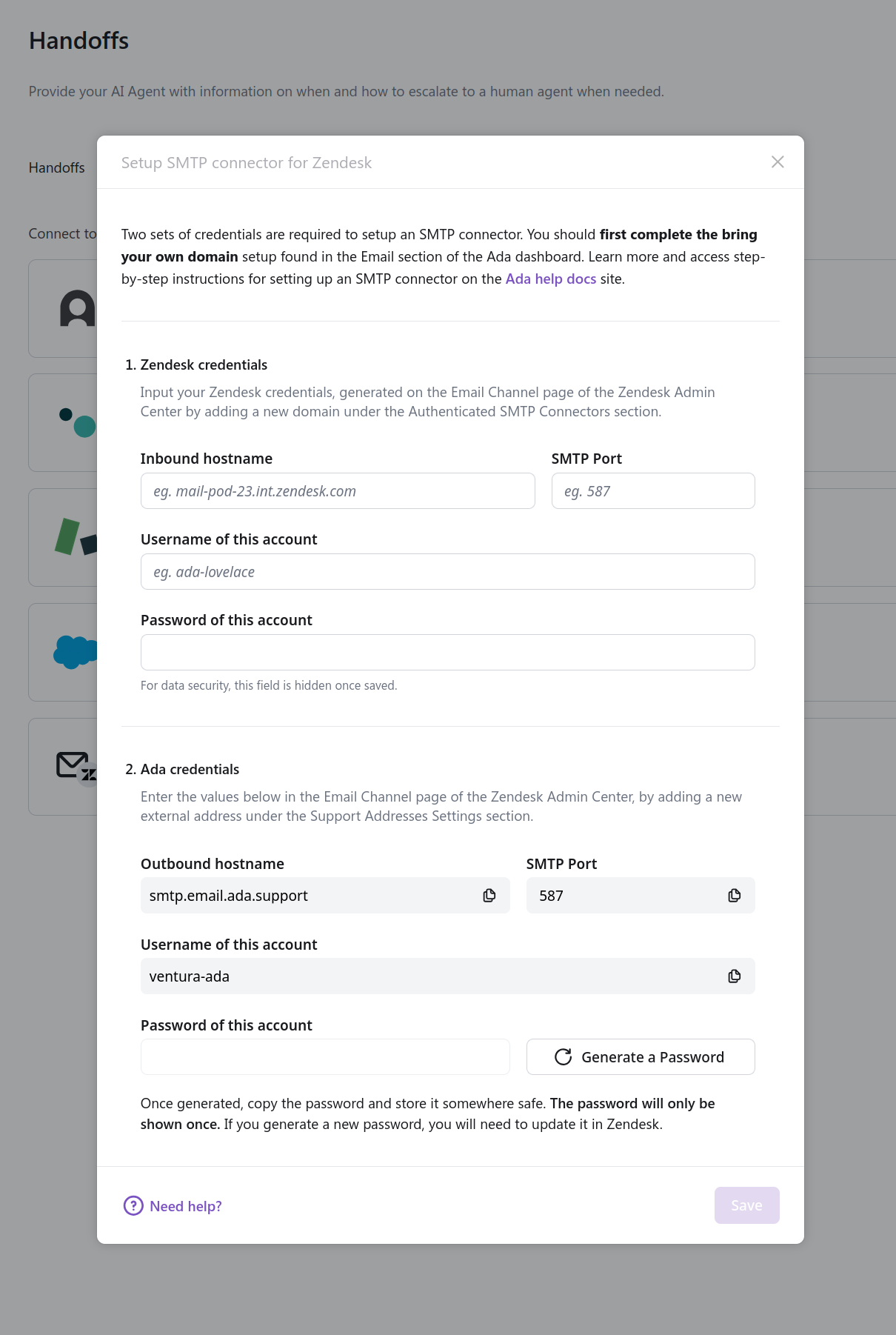
Follow the prompts in the modal
a. Add your BYO Domain that you’ve used for the BYOD address in the Ada dashboard to Zendesk, in the Authenticated SMTP Connectors section and click Save.
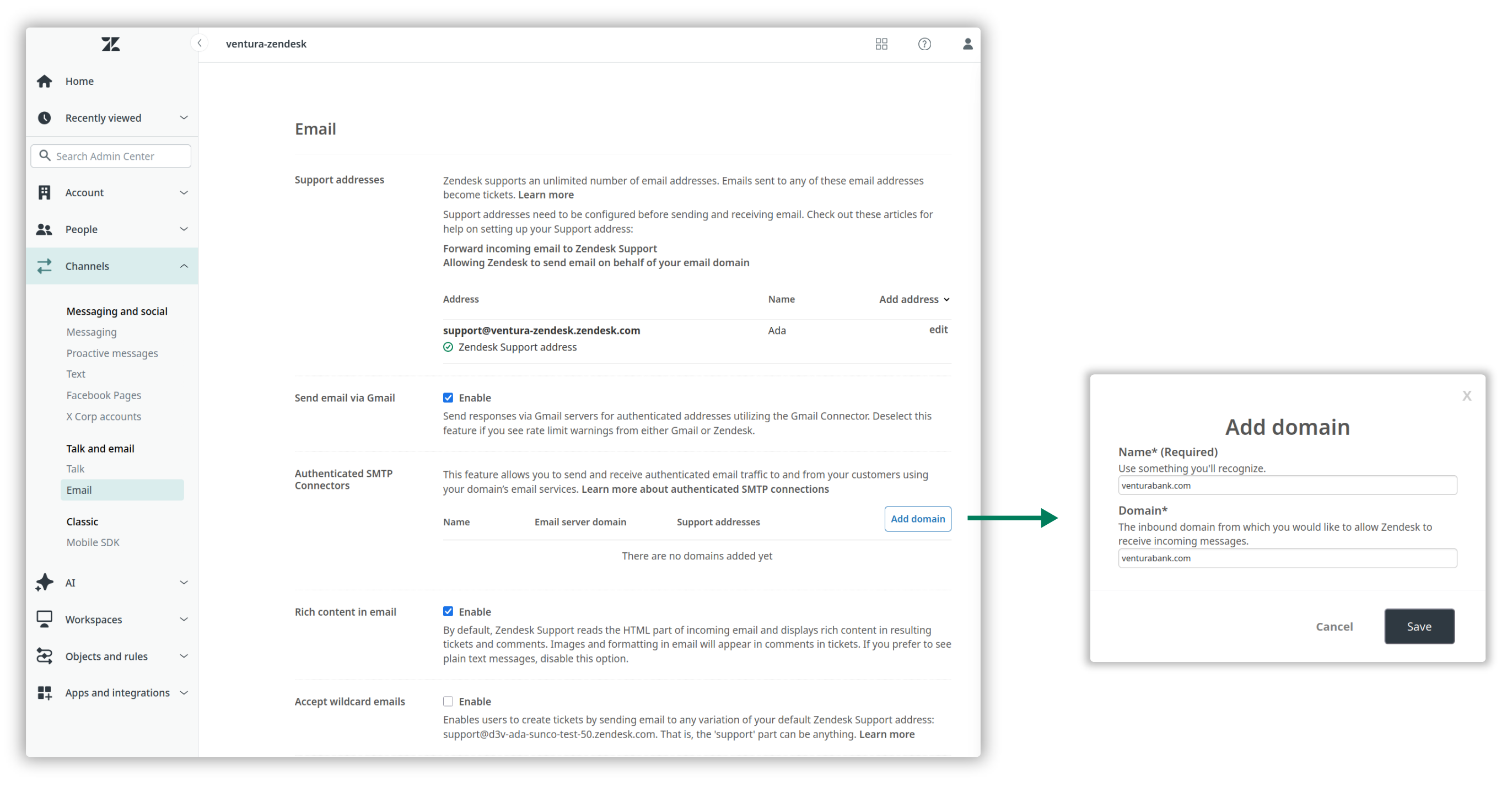
b. Copy the credentials that appear after you clicked Save in Zendesk into the first section of the Ada modal called Zendesk credentials, to match the corresponding fields.
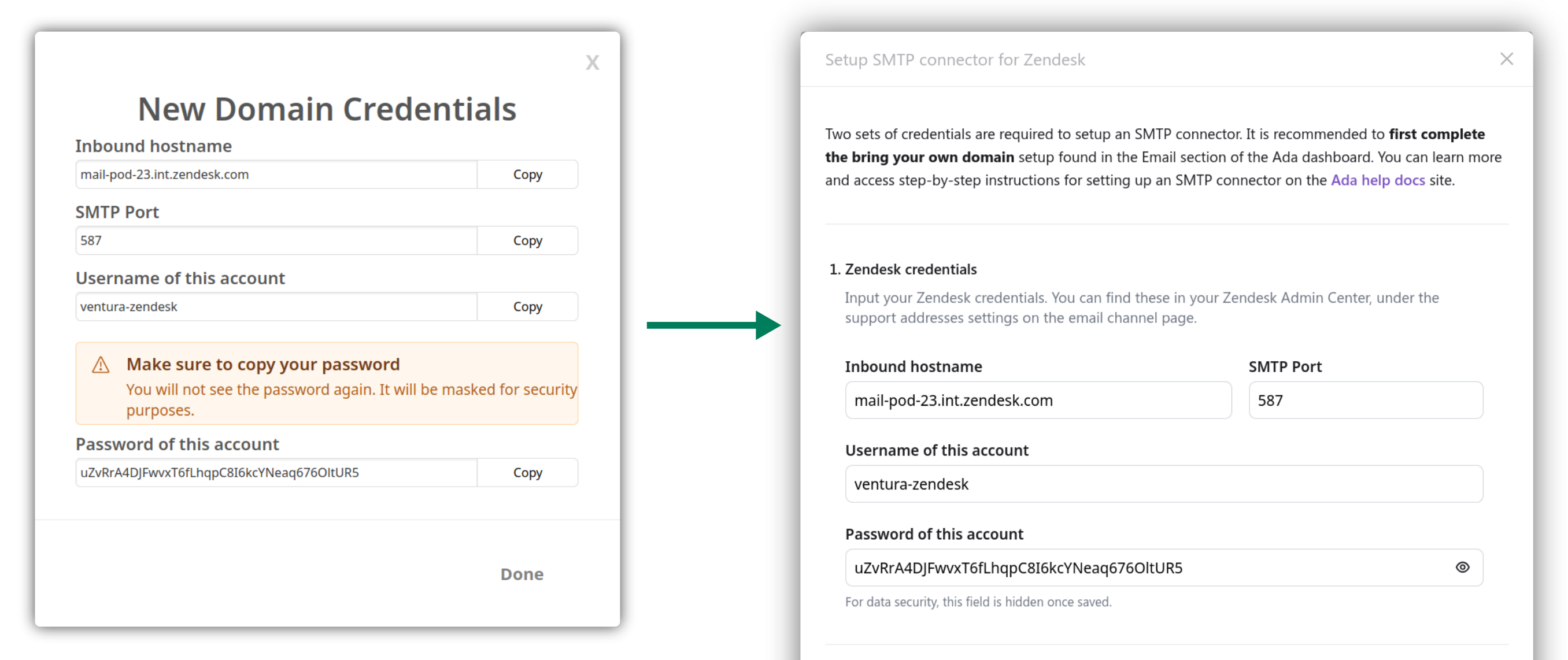
You are now ready to move on to the second section of the pop-up modal to finalize your SMTP Connector set up. Keep your Zendesk Admin Console open on the Email Channel page as you proceed. c. In the Zendesk Admin Console, select the option to connect an external address from the Support addresses section.
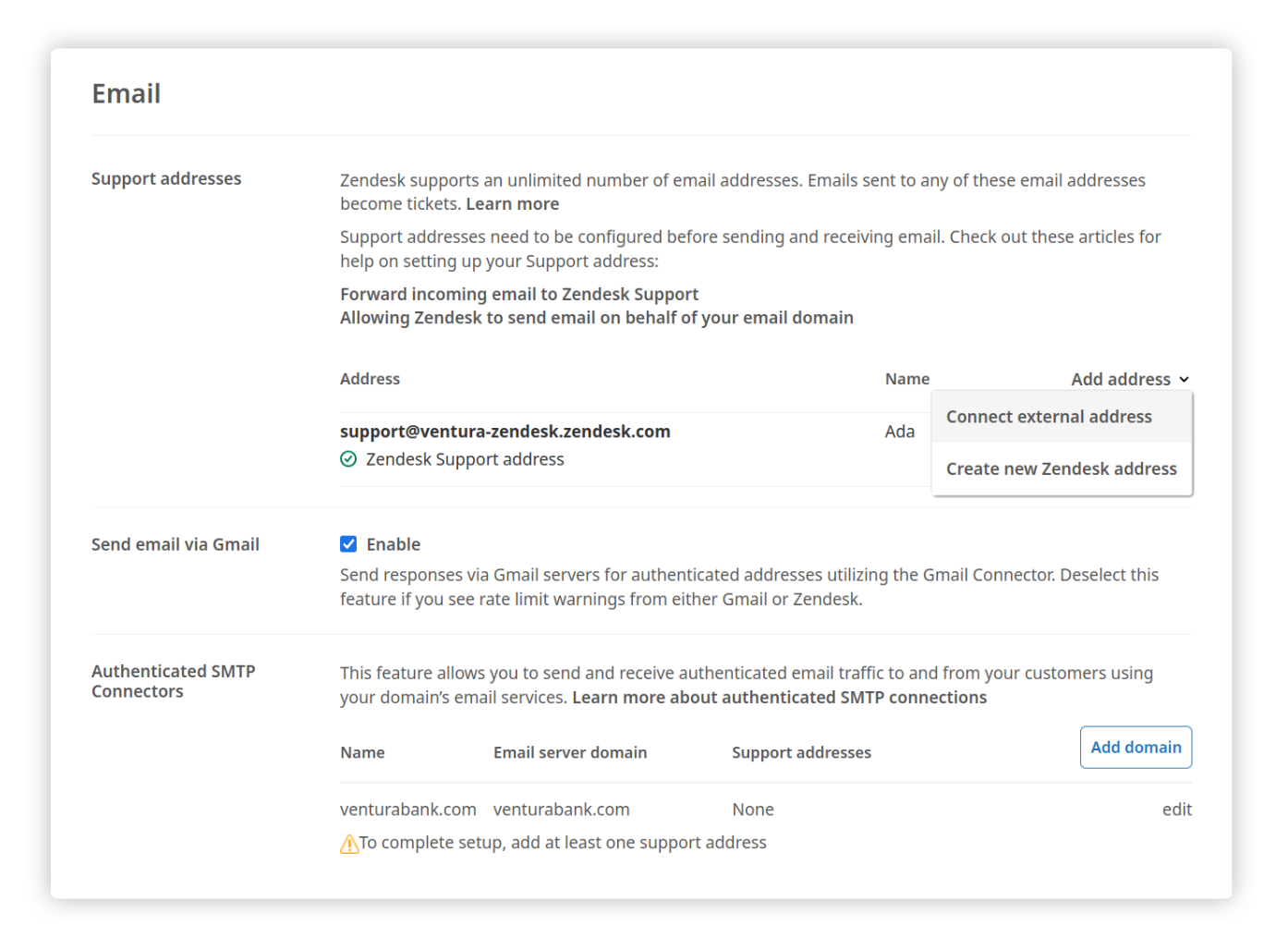
d. Select the Authenticated SMTP Connector option from the list, and choose the domain you set up in Step 2a.
Then, click Next, and return to the Ada pop-up modal, section 2.
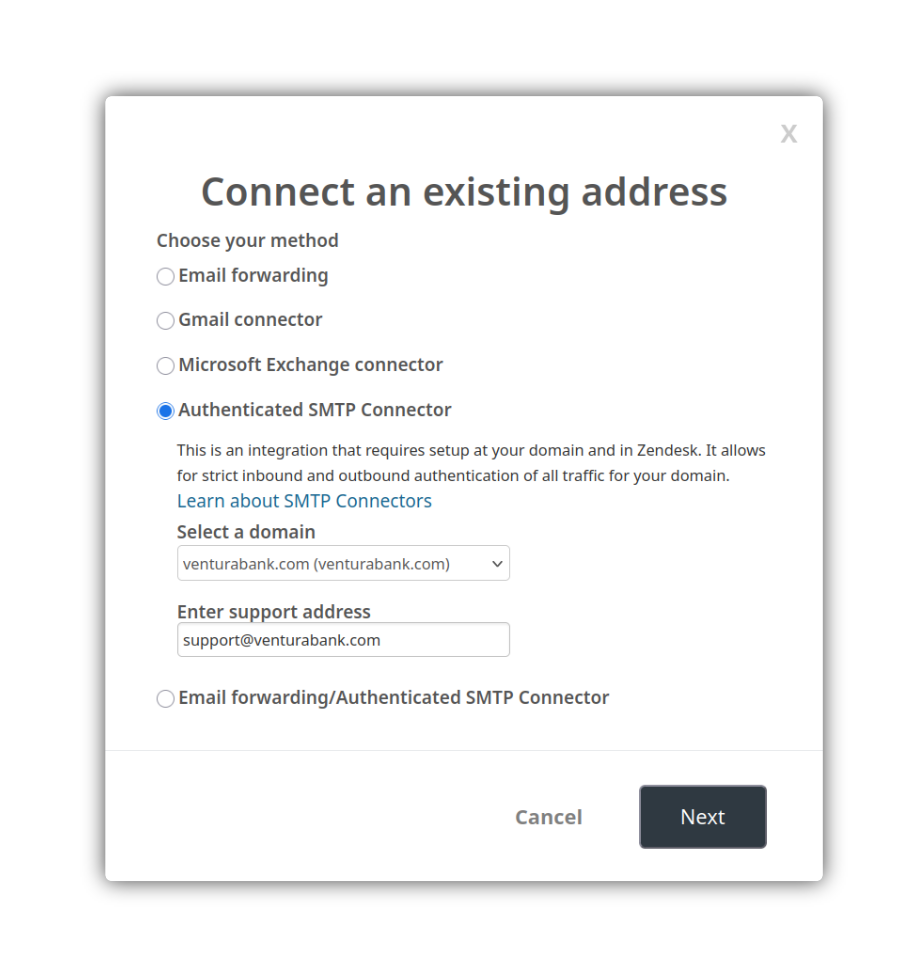
e. Add the corresponding Ada credentials provided in the Ada pop-up modal, into the Connect an existing address pop up in Zendesk. Click Save on both pop up modals.
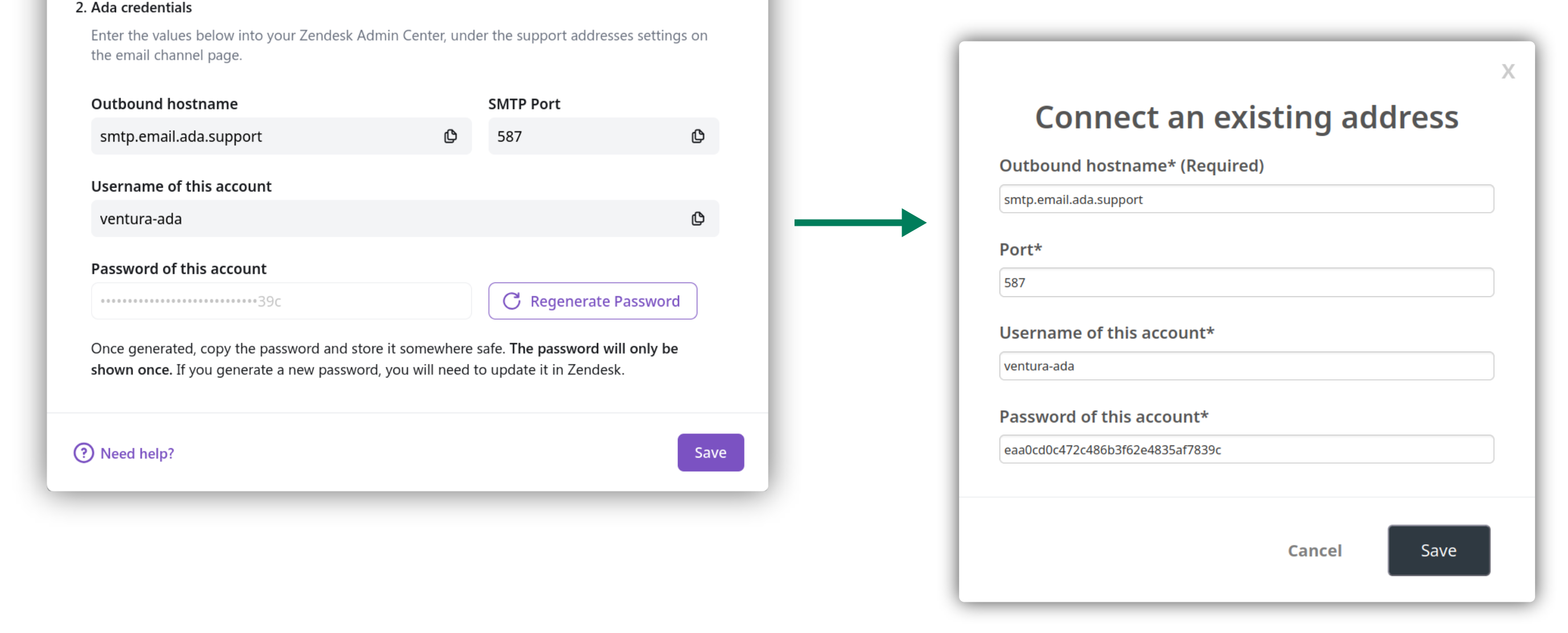
f. Click the verify buttons that appear for both the Inbound and SMTP configuration options.
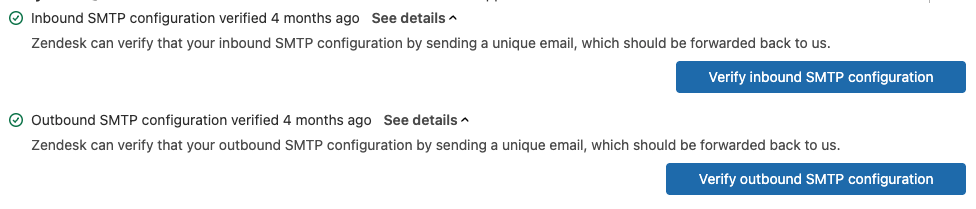
(Optional) Tag handoff block and update Zendesk trigger
- In the Ada dashboard, add a static tag
your_tag_namei.e.ada_email_handoffto the Zendesk Support block used in your Email handoff flow. - In the Zendesk admin console, modify your Notify Requestor and CC’s of comment update trigger:
- In the Conditions section, add the above static tag to the rule (Ticket > Tags contains none of the following
your_tag_name). - In the Actions section, update the action email body to
{{ticket.latest_public_comment_html}}.
- In the Conditions section, add the above static tag to the rule (Ticket > Tags contains none of the following
Key callouts
Verifying that the SMTP Connector is working
After you’ve completed the configuration steps:
-
Both Inbound & Outbound SMTP configurations should have a green check mark. (It can take a couple minutes and webpage refreshes).
-
Test all your handoff scenarios where the human agent is replying to an Ada handoff via email:
- The human agent’s reply should be sent from the BYOD address you configured with the SMTP connector set up (should be the same email address configured with your Email AI agent).
- End user replies should update as a comment in the Zendesk ticket created by the handoff
- AI Agent should not intervene in the conversation between end user and human agent.
-
Test a proactive email scenario, where the human agent creates a new ticket to send an email to an end user:
- End user should receive a new email from the support email address now associated with both the AI agent and human agent
- End user replies should update as a comment on the Zendesk ticket
- The AI Agent should not reply back to the end user
Zendesk default address considerations
What is the default support address in Zendesk?
Zendesk designates a default support address for all outgoing emails. This is the address that appears in the From field when agents reply to end users. For example, if your default address in Zendesk is support@yourcompany.com, Zendesk will use this address for all outbound replies from your agents.
Aligning your Zendesk default address with SMTP Connector settings
When configuring the SMTP Connector, ensure that your default support address in Zendesk is set to the same email address you want to share between your AI Agent and human Agents (your BYOD email).
Why it matters
If the default Zendesk address doesn’t match the address configured in your SMTP Connector, your Human Agent’s replies may:
- Fail to send correctly OR
- Appear to come from the wrong email address
Turning off the SMTP Connector
In the event you need to turn off or discontinue the use of the SMTP Connector, take the following steps:
-
In Zendesk’s dashboard, delete the address and domain connected to Ada’s SMTP Connector.
-
In Ada’s dashboard, under Handoffs > Integrations, use the toggle to turn Zendesk SMTP Connector off. With this toggle off, Ada will not attempt to forward messages to Zendesk over SMTP, and the AI Agent will reply to new messages and use the existing handoff mechanisms.
A note on forwarding
Forwarding is still required in order for Ada to be able to receive the emails that your end users send to the BYOD address. Forwarding does not need to be turned off for you to be able to configure the SMTP Connector.
FAQs
Do I need to update my Zendesk triggers?
You will need to update your Zendesk triggers only if you’re using the Zendesk Support block. You’ll need to update your Notify Requestor and CC’s of comment update trigger in Zendesk to avoid sending duplicate emails to end users. See instructions in step 3.
What credentials are required to set up the SMTP Connector?
- In Ada: Your Zendesk SMTP credentials (server, port, and authentication details).
- In Zendesk: Your Ada SMTP credentials (provided in the dashboard during setup).
What’s the threading experience my end user has on the Email channel when I configure the SMTP Connector, does it change?
The email threading experience your end user has is dependent on the handoff block you have configured. You can find more information on this here. SMTP connector just allows your human agents to be able to use the same support email address as your AI agent.
What if I use the Zendesk Ticketing or Messaging block instead of the Zendesk Support block?
You can still use the SMTP Connector. It is compatible with all three handoff blocks: the Zendesk Ticketing block, Zendesk Messaging Block and Zendesk Support block.
Can human agents start new conversations over email from the same address?
Yes. When the SMTP connector is configured, human agents can send proactive emails directly from Zendesk, and Ada will not respond to subsequent end user replies.
Why don’t I see the SMTP Connector integration on my Handoffs Integrations page?
Email is likely not activated in your instance. Instructions to activate the Email channel can be found here.