Session timeout
For security purposes, your Ada dashboard session may end automatically due to time limits based on activity and session length. When your session expires, you’ll be logged out and will need to sign in again to continue using the dashboard.
How session timeout works
There are two types of timeouts that can log you out:
- Active Session limit: The maximum amount of time you can remain logged in without having to re-authenticate.
- Inactivity timeout: The amount of time you can remain inactive (for example, if the tab is inactive or you are not actively engaging with it), without being logged out automatically.
When either of these limits is reached, you will need to log back in to continue using the dashboard.
Setting session timeout lengths
- On the Ada dashboard, click your name, then click Session limits. The Session limits settings page opens.
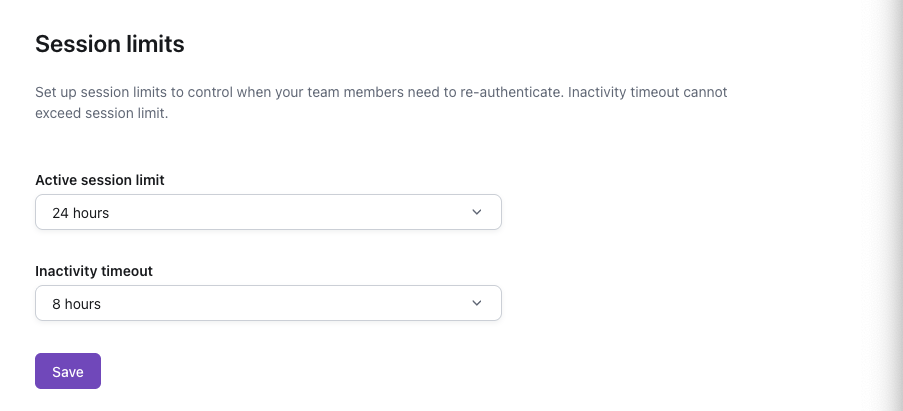
Only users with the Owner or Admin role can edit these settings.
- Set values for Active session limit and Inactivity timeout.
The inactivity timeout cannot be longer than the active session limit.
-
Click Save.
-
Once these values are configured, any users who log in will have their sessions restricted based on the defined limits.
Tips for managing your session
To avoid losing work due to session expiration:
- Save your work frequently: Don’t rely on auto-save features for important changes.
- Plan for breaks: If you need to step away for a while, save your work and be prepared to sign in again.
Shortening timeout session limits
If you require stricter session limits to meet your business’s needs, please contact your Ada representative to configure these.