Conversation experience
After configuring and embedding the Chat widget, your end users can make the experience their own. They can adjust chat settings to match their preferences and use features like transcripts to keep track of their conversations.
Chat settings
When customers are interacting with your AI Agent, they can click the
Settings icon  to customize
their chat experience. Use this topic to understand which
settings customers can change, and how you can manage your AI Agent’s
default behavior.
to customize
their chat experience. Use this topic to understand which
settings customers can change, and how you can manage your AI Agent’s
default behavior.
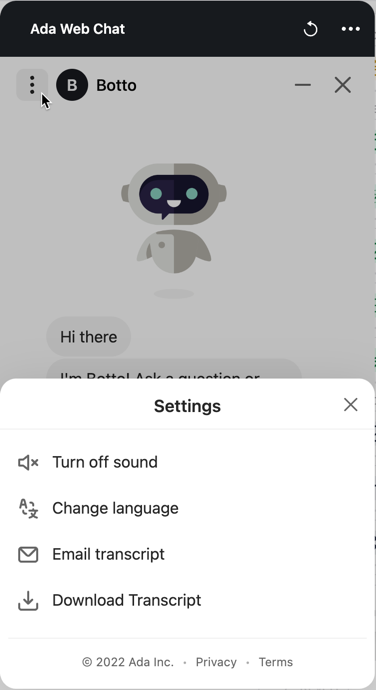
Turn sound on or off
By default, when customers get a message from your AI Agent, a sound plays. Customers have the option to turn the sounds on and off on their end, but in Channels > Chat > Appearance > General > Functionality, you can turn on the Enable sound by default toggle to change your AI Agent’s default behavior.
Change language
If your AI Agent is set to support multiple languages, customers can click Change language and manually select one of those languages. If they don’t select a language, the AI Agent tries to automatically detect the language they’re using. For more information, see Support multiple languages in the same AI Agent.
If your AI Agent is only set to support one language, this option is unavailable.
Access chat transcripts
If chat transcripts are enabled, your end users can either email or download their transcripts. For more information, see Transcript access.
Transcript options are accessible from the three-dot menu at the top of the chat window.
- At the top of the chat window, click the three-dot button to open the Settings menu, then click Download transcript or Email transcript.
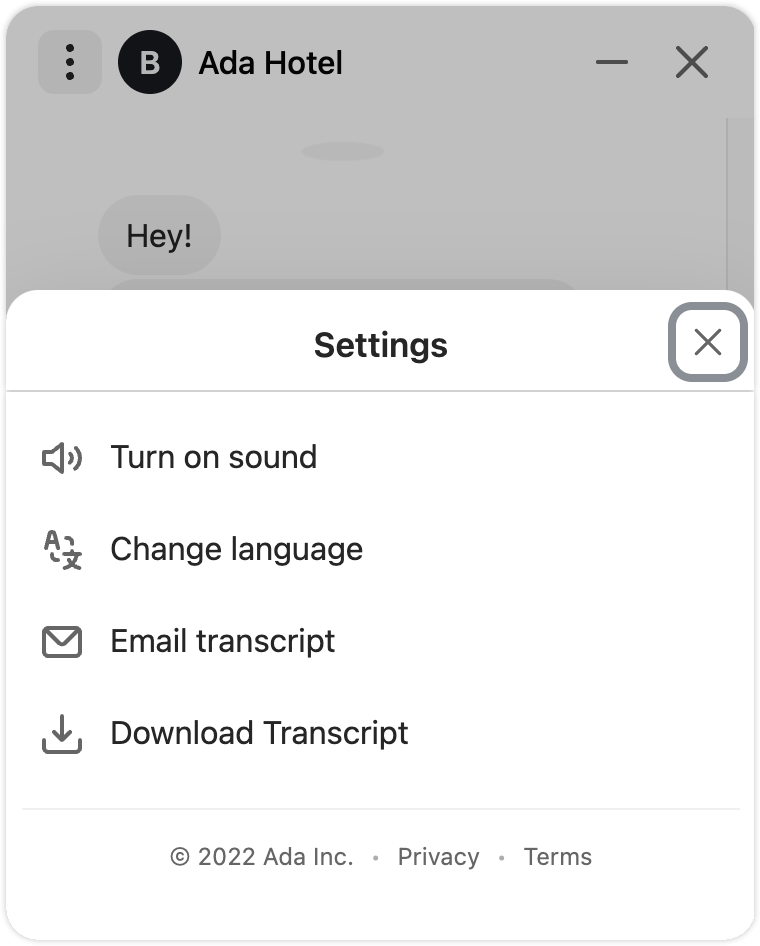
Rate limit
To protect the Email Transcript endpoint from abuse, a rate limit controls the number of times a customer can email the transcript to the same email address.
The following is the Email Transcript rate limit:
-
5 emails per minute
-
10 emails per day