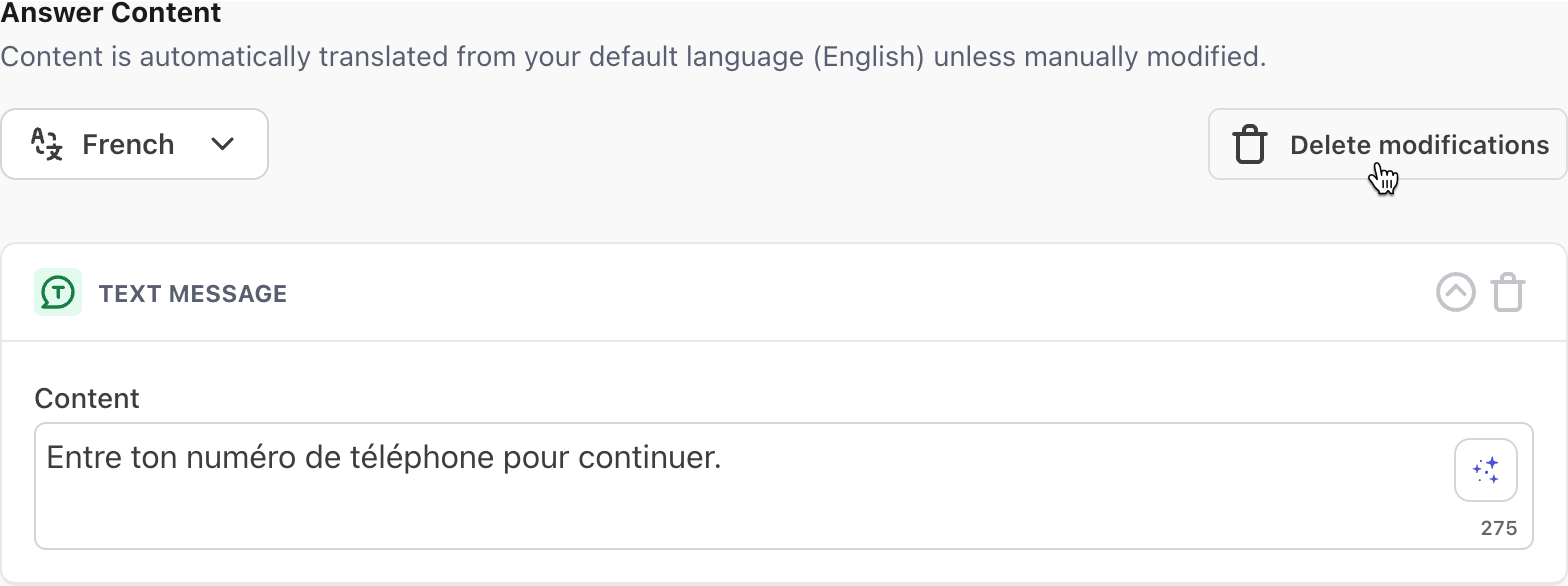Manual translations in Greeting and Handoffs
In most conversations, your AI Agent automatically translates all content. However, for structured content built using blocks—such as your Greeting or Handoff blocks—you can customize the translations manually.
Within these blocks, two translation methods are available:
-
Automatic translation: When a customer sends a message in a different language, your AI Agent automatically translates your English content using Google Translate before responding.
-
Manual translation: You can add your own custom translations to individual blocks. When a manual translation is present, it overrides the automatic translation for that language in that block.
Where to find translations in Greeting and Handoff blocks
In Greeting and Handoff blocks, you can preview automatic translations in your selected language and make edits as needed. Any edits you make will create a manual translation that becomes part of your structured flow.
Here are examples of where to access translation settings in each block:
Translations in a Greeting block
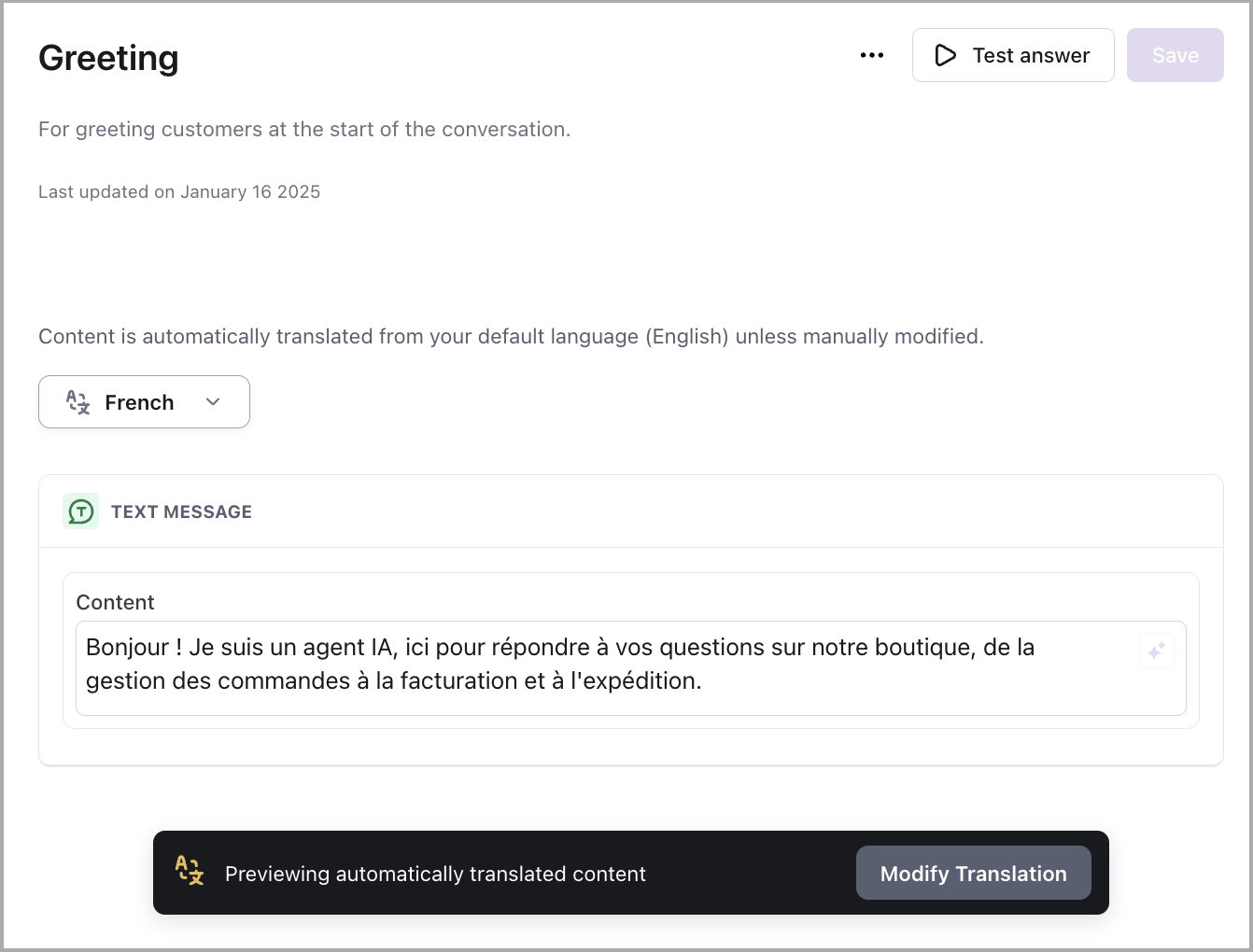
Translations in a Handoff block

View and edit translations
-
Ensure all the languages you want to support are enabled in your AI Agent. See Select supported languages.
-
On the Ada dashboard, open the structured content you want to edit. For example, to view translations for your greeting, go to AI Agent profile > Greeting.
-
On the Greeting page, in the list of languages, select the language of the content you want to view or modify from the list of available languages.
The non-English languages can have two different headers above them, indicating the types of translations you’ll see:
-
Modified Translations - Translated content contains custom translations and/or modifications to Google’s default translations.
-
Automatic Translations - Translated content comes directly from Google Translate and hasn’t been modified at all.
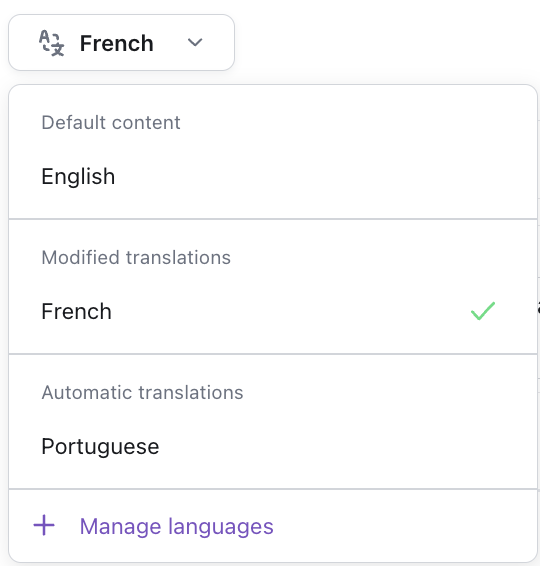
If you see that the language you want to use isn’t in the list, click Manage Languages to enable that language in your AI Agent.
-
-
If the dialog only has automatic translations, click Modify Translation. The blocks become editable.
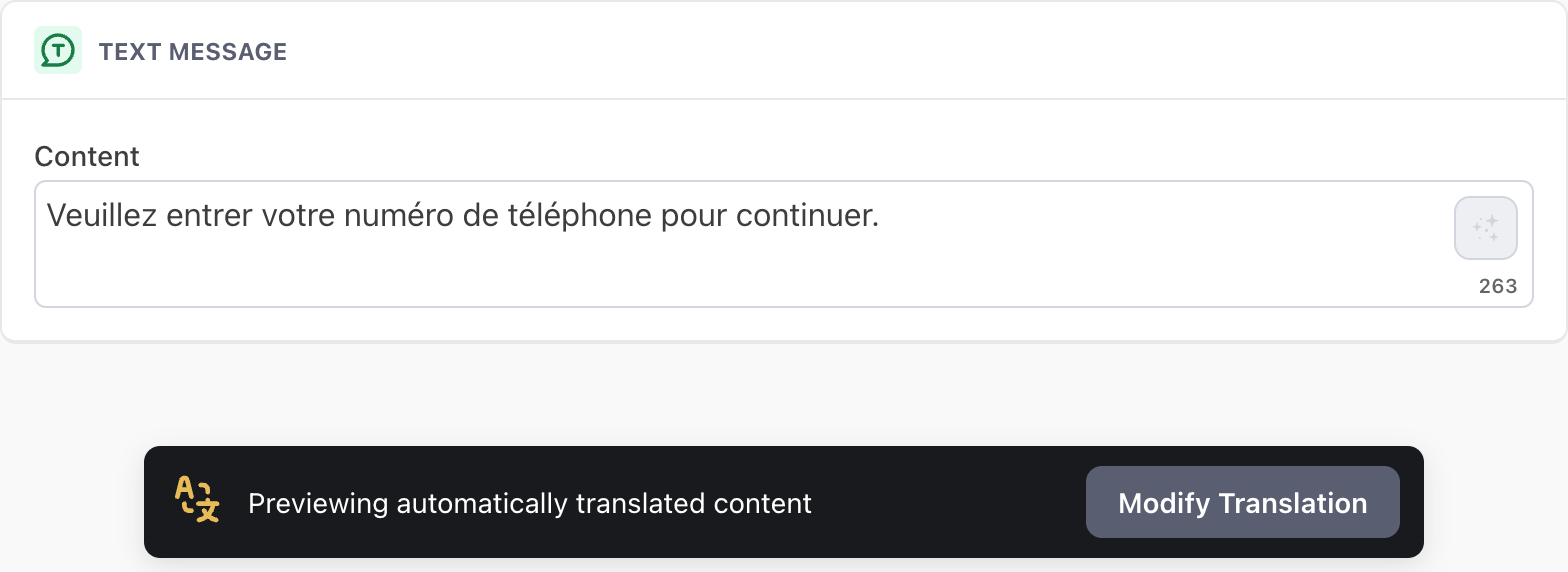
If the dialog already has custom translations, the blocks are editable as soon as you switch to that language.
-
Modify the translation as required and click Save. If the dialog didn’t have any custom translations before, the language now appears under Modified Translations in the list of supported languages for this Answer.
Remove a custom translation
To delete a custom translation from a piece of dialog:
-
On the Ada dashboard, open the piece of structured content you want to edit translations for. For example, to view your greeting, go to AI Agent profile > Greeting.
-
From the list of your AI Agent’s supported languages, select the language you want to delete the custom translation for.
-
Click Delete modifications. Then, in the confirmation window that opens, click Delete.