Calculate values using the Answer Utilities block
Overview
Use the Calculate action to perform basic math operations. You can calculate static values added when you set up the action, or dynamic values captured in variables. The result of the calculation is always captured in a variable.
Available operations
-
Addition (+)
-
Subtraction (-)
-
Multiplication (*)
-
Division (/)
-
Exponentiation (^)
-
Use parentheses () to modify the order of operations.
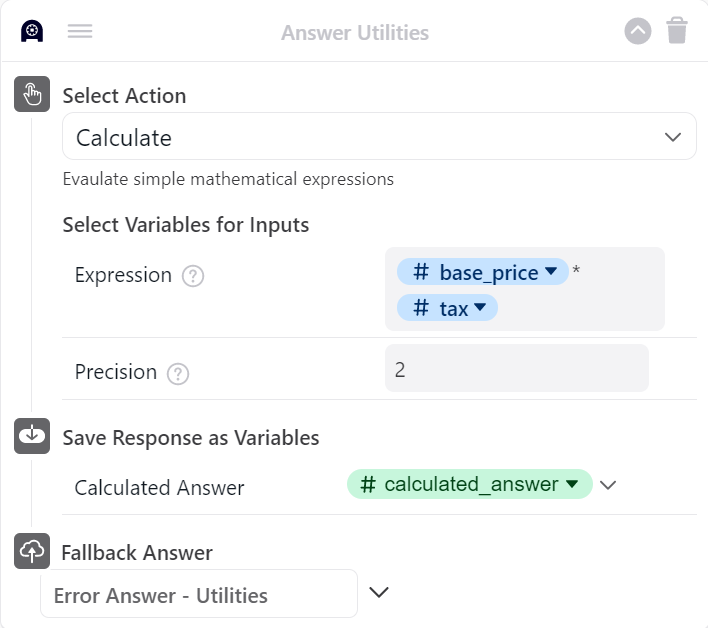
Configure the Calculate action
-
Click the Select Action drop-down menu and select Calculate. The Expression input field appears.
-
Add an equation to the Expression field. You can use static numbers or variables exclusively or in combination.
-
To determine the number of decimal places to round the result to, click the Select Optional Inputs drop-down menu and select Precision.
-
Use an integer to specify the number of decimal places.
Example: Entering
5rounds the calculation result to five decimal places.0rounds to the nearest integer (no decimal places). -
If no precision is set, the result is not rounded and all decimal places are shown.
-
-
Click the Save Response as Variable drop-down menu and select Calculated Answer.
-
Select an existing variable or create a new variable to capture the result of the calculation.
-
Click the Fallback Answer drop-down menu and select an Answer to display if an error occurs during the block’s operation.
-
Click Save.
The Calculated Answer variable can now be used in other Answer messaging or processes as required.
Have any questions? Contact your Ada team—or email us at [email protected].