Let chatters select dates using the Date Picker app
Overview
The Date Picker app presents chatters with an interactive calendar and prompts them to select a date. The date they select is saved as a variable. The interactive calendar lets your chatters benefit from an intuitive interface, and provides you with a date in a standardized format.
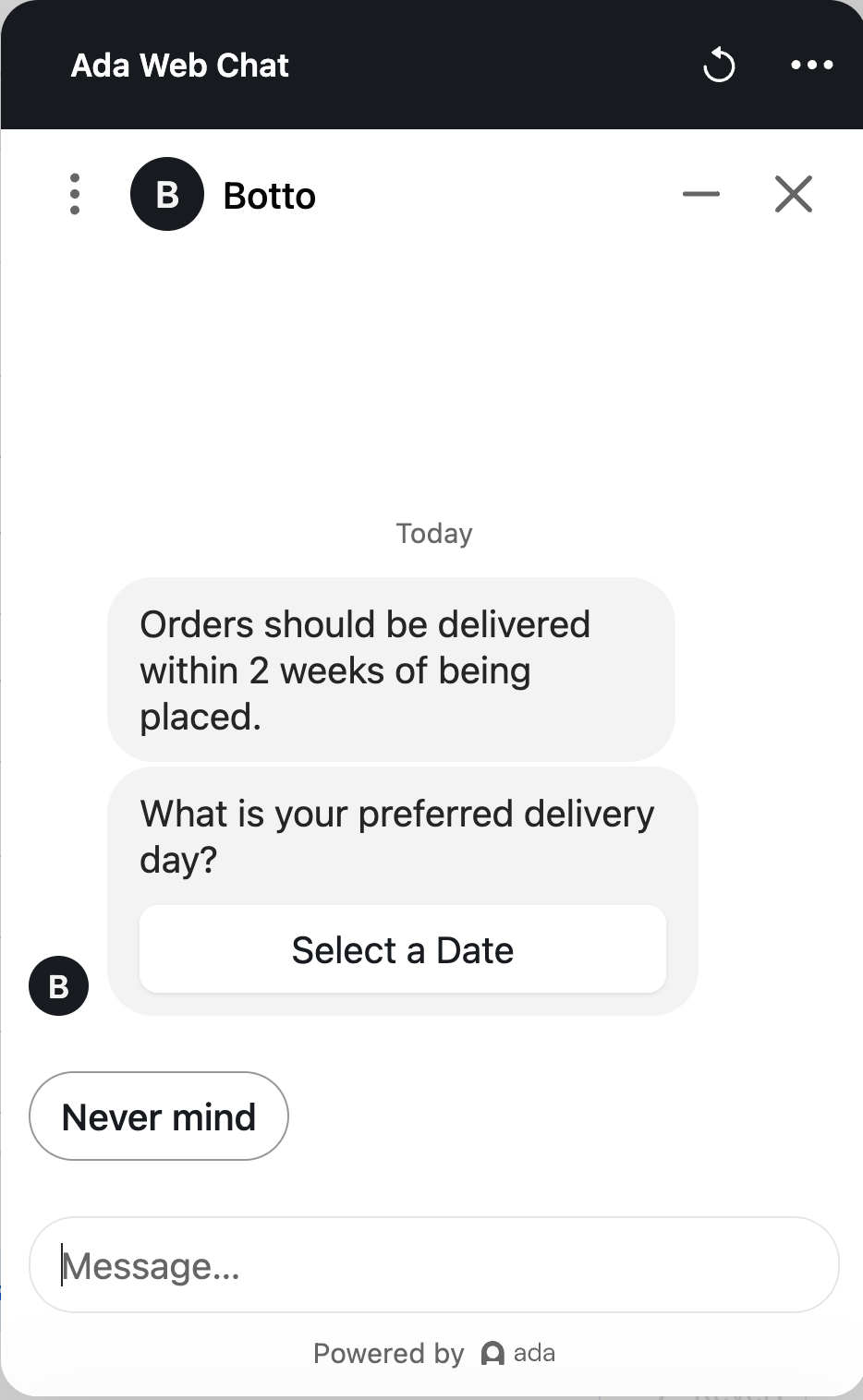
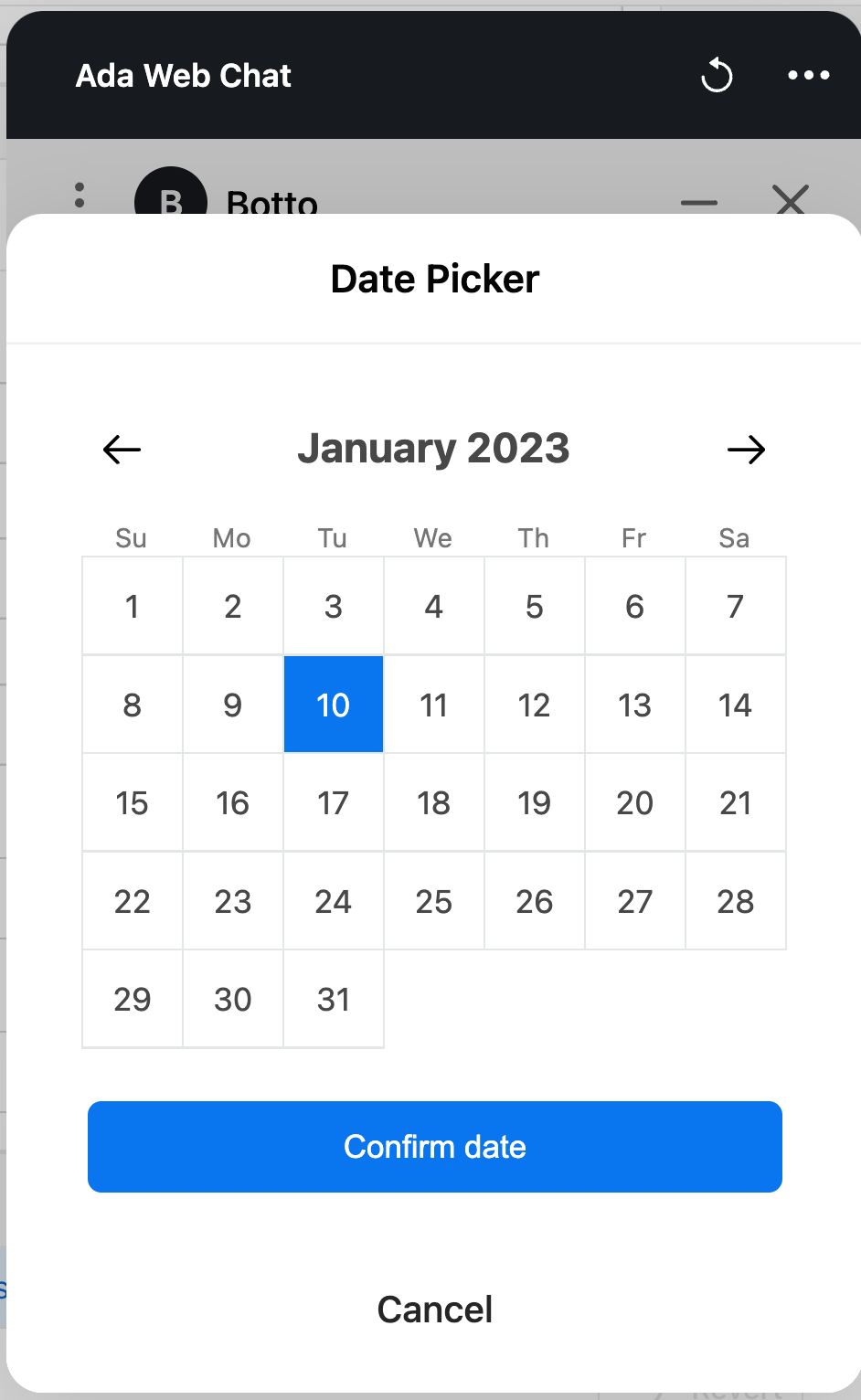
Use the Date Picker app
Add the Date Picker to your Answers at the point where you want your chatters to choose a date. When the chatter encounters the Date Picker block, they see an easy to use calendar graphic from which they can select a date. Each instance of the Date Picker in your Answer creates a single variable with a single date. Add a separate Date Picker block for each additional date you wish to capture from your chatters.
Example: You wish to capture a date range from your chatter. Use one Date Picker block to capture the start date for the range. Use a second Date Picker block to capture the end date.
Configure the Date Picker block
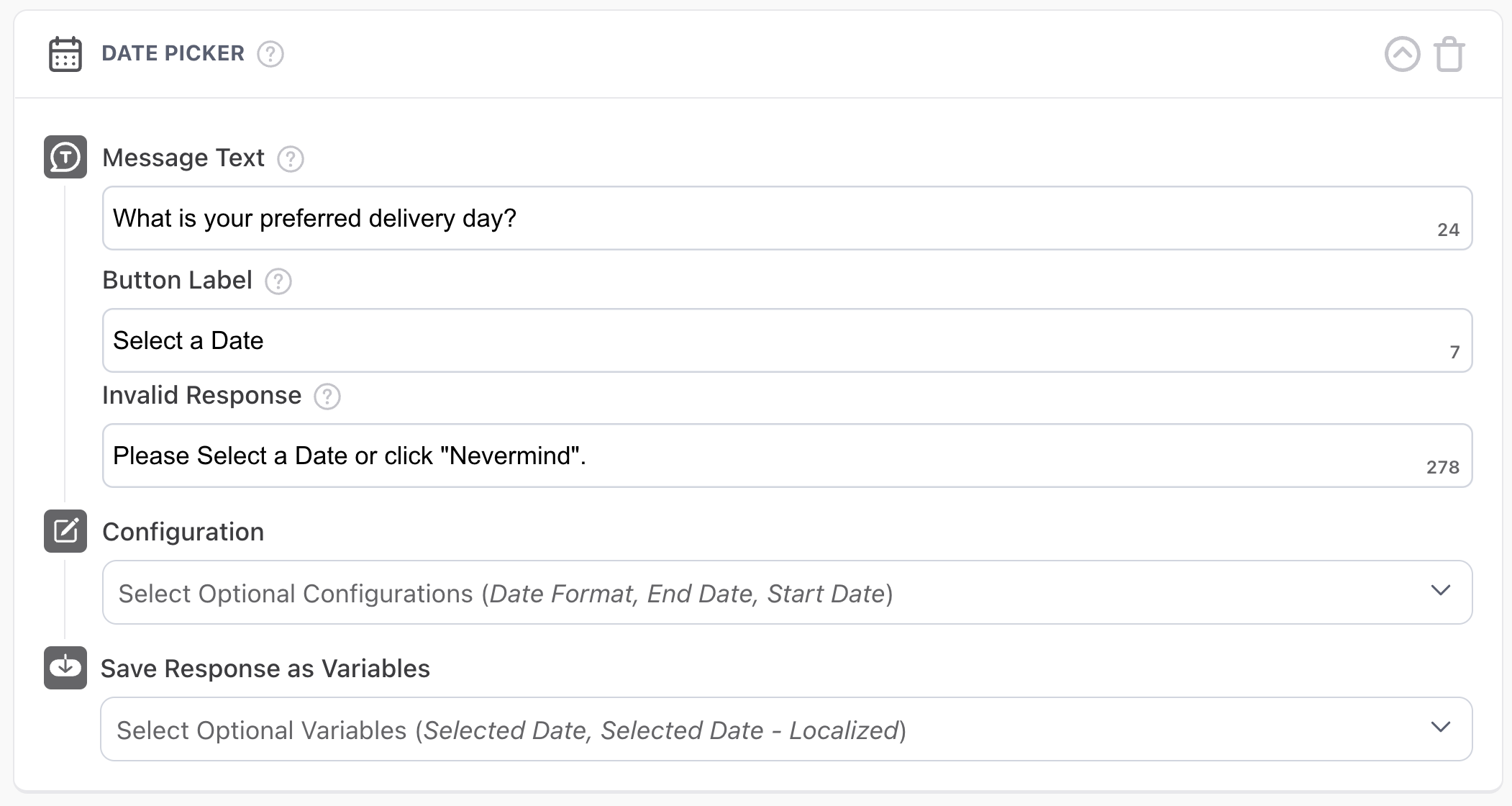
-
On the Ada dashboard, go to Build > Answers and select an Answer to edit or create a new one.
-
Open the block drawer and drag and drop the Date Picker block into the Answer editor.
-
Customize the Message Text, Button Label, and Invalid Response for your use case.
-
Click the Configuration drop-down menu and select an option from the list. Use the following table as a guide when configuring your option.
-
Click the Save Response as Variables drop-down and select your desired formats for the date selected by the chatter. The block reveals:
-
Selected Date — 2021-05-18
-
Selected Date - Localized — May 18, 2021
-
-
Click Choose a Variable set a variable to capture each selected date format.
-
Click Save.
You’re done! Your Date Picker block is now configured to show your chatters an easy to use calendar for selecting dates.