Generate a chat transcript using the Fetch Chat Metadata block
Overview
The Fetch Chat Metadata Block retrieves the chat transcript and/or chatter info from a conversation, and saves them as variables. This is useful for easily passing that information to your database. It is also a critical component of the Zendesk Ticketing App handoff process.
This block is a passive block. The chatter doesn't interact directly with it and won't be aware of its presence when it triggers.
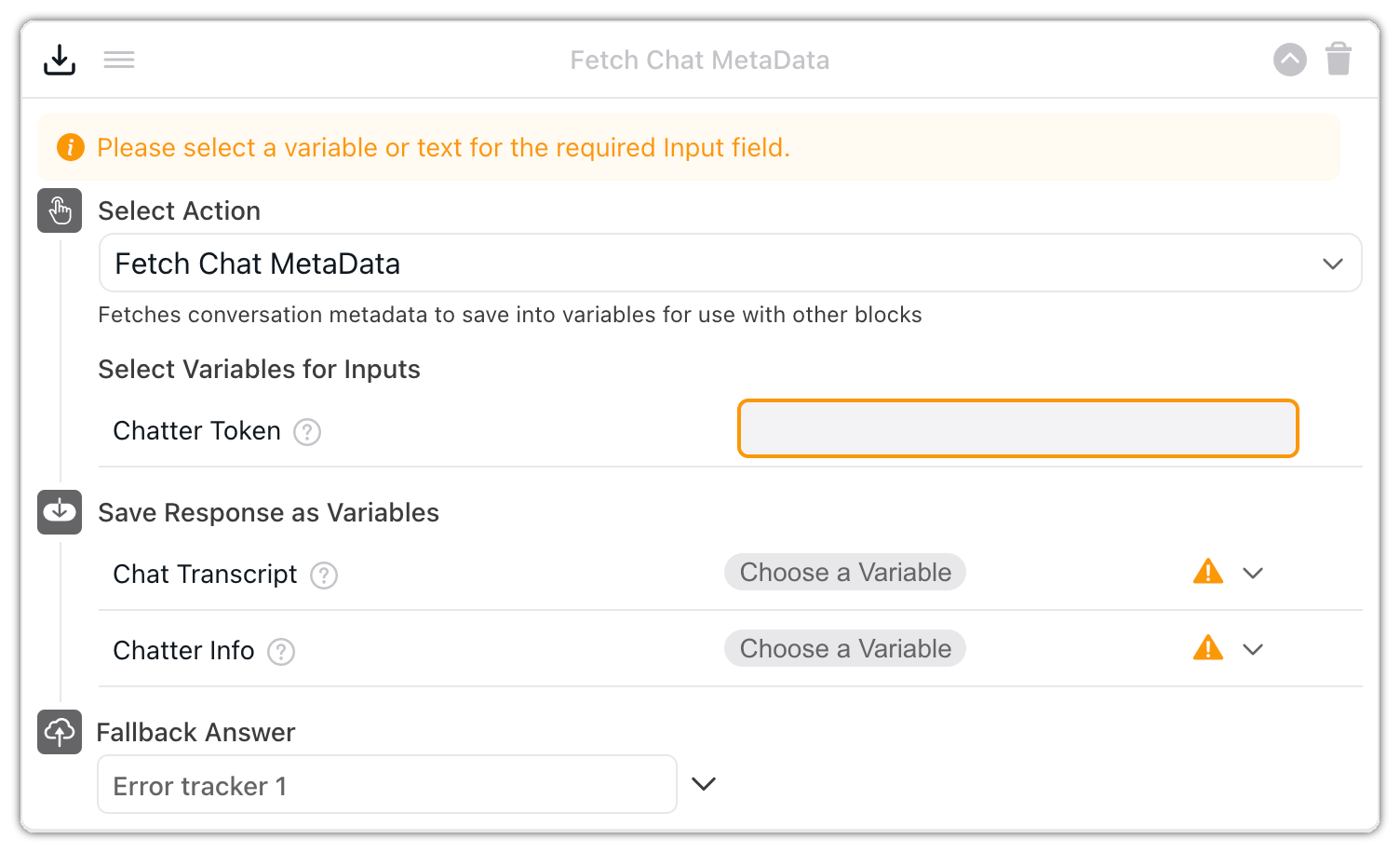
Configure the Fetch Chat Metadata Block
On the Ada dashboard, go to Build > Answers, then open the Answer you want to fetch metadata in.
From the block drawer, drag the Fetch Chat Metadata block into your Answer.
Under Select Variables for Inputs, beside Chatter Token, click inside the field and add the red chatter_token metavariable.
Under Save Response as Variables, click the Select Optional Variables drop-down menu, then select any optional variables you’d like to capture:
- Chat Transcript: Select this option to save the conversation transcript to a variable.
- Chatter Info: Select this option to save the chatter’s metadata to a variable. This is the same information available about the chatter’s meta variables when you’re viewing a chat transcript.
For each optional variable you selected, click the Choose a Variable drop-down menu, then select an existing variable, or create a new one, to capture the information.
Under Fallback Answer, select an Answer to appear as a fallback if an error occurs.
Click Save.
The Fetch Chat Metadata Block is set up and ready to go.
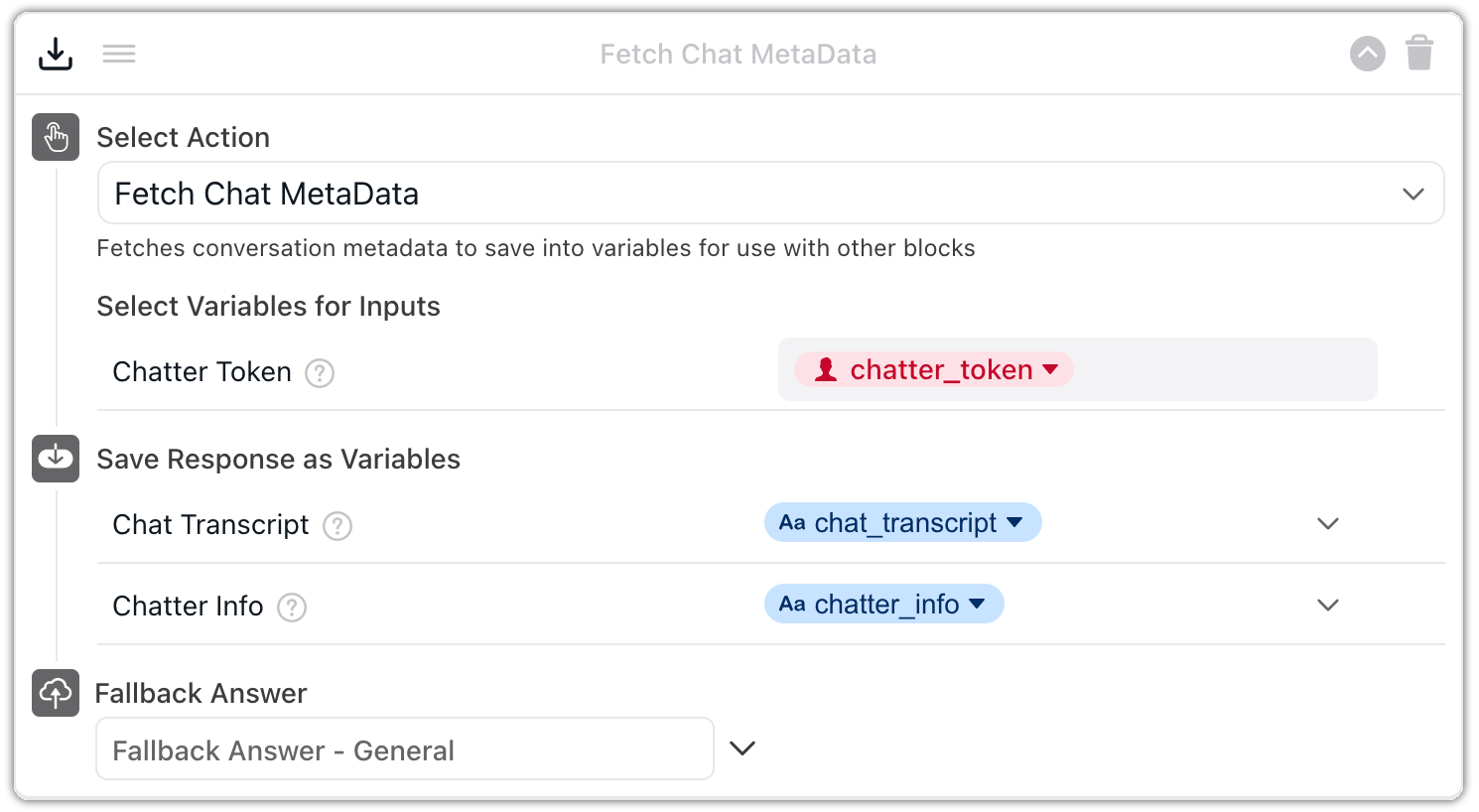
Related Articles
Have any questions? Contact your Ada team—or email us at [email protected].