Make API requests using the HTTP Request block
What is the Request block?
The Request block lets your bot make calls to an API. The information you receive from the API can be saved as variables and used in your Answers. For more information, see What is a variable?.
This feature may not be included with your organization’s subscription package. For more information, see Ada’s Pricing page, or contact your Ada team.
The number of HTTP Request blocks your organization can configure also varies depending on your subscription package.
Ada bots support five types of HTTP requests:
-
GET - Retrieves information
-
POST - Submits information
-
PATCH - Makes partial changes to information
-
PUT - Creates new or overwrites existing information
-
DELETE - Deletes information
POST, PATCH, PUT, and DELETE all require authentication to use. You can securely store and retrieve API tokens using the Token Vault app.
Example: Below is what a complete Request block looks like.

Set up the Request block to make an API call
On the Ada dashboard, go to Build > Answers and open an existing Answer, or create a new one. Drag and drop a Request block into the Answer editor.
Enter the API address in the URL field.
Select your request type from the Method list.
If required, use the Headers fields to pass metadata, like public access tokens, content type, and language.
Example:

If required, fill out the Body Content fields to pass details or instructions to the API server. Make sure you accurately define the content type (string, number, list, etc.).
Click Test Request to send a sample API call and see the response body that comes back.
If you want to repeat the request, click the Repeat
 icon at the top of the response.
icon at the top of the response.If you want to copy the response body to your clipboard, click the Copy icon
 at the top of the response.
at the top of the response.
Under Error Answer, select an Answer to appear as a fallback if the API call is unsuccessful.
Under Save As Variable, save all or a portion of the response body in one or more variables for use in other blocks.
The easiest way to save a particular attribute is to click a blue tag with a “+” icon in the response body to automatically save that attribute as a variable. You can select or create a variable to save that value in, and the Data Key field automatically populates, as below.
For more complex use cases, you may have to type in a data key yourself, so you can target a particular attribute or array in the response. For more information, see Use data keys to target a portion of an API response.
To add an additional variable, you can either click another tag in the response body, or click the green “+” icon by the Save As Variable fields.
Create your Answer content using the variables you’ve now saved.
Example:
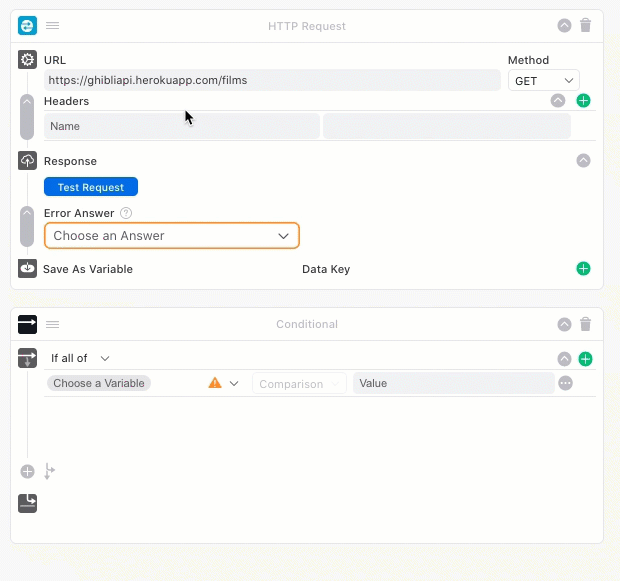
If there are more than five variables within the block, it will be collapsed by default the next time you view the Answer. This allows you to more easily scroll through the Answer’s content. To expand the block and view all of the variables, click the arrow icon next to the trash can icon in the upper-right corner of the block.
Use data keys to target a portion of an API response
Data keys are a way to tell your bot to target a portion of the API request so you can save it as a variable. There is a variety of ways to do this, depending on your end goal. If you need any assistance, don’t hesitate to contact your Ada team.
Limitations
Before targeting data in your API response, you should know that there are some limitations to how Ada processes the data they contain:
- You can target nested data in your response, but only up to eight levels. If you try to target values that are nested farther down in your response, your bot won’t be able to retrieve them.
- Variables can contain up to 100,000 characters. Particularly when you’re saving all or part of an API response as a variable, make sure you don’t exceed this limit. If you do, you may start seeing errors, because your bot might not be able to correctly parse your variable content.
Data key notation
Ada uses different types of notation to target different parts of the response:
-
Target the entire API response
To save the entire API response in a variable, use the
ada_response_stringdata key. -
Target a specific attribute or array
To target a specific attribute or array, enter its name exactly as it appears in the API.
Example: Target a specific attribute
Here’s a portion of a response from the above Studio Ghibli API, which contains information about Princess Mononoke:
To save the movie title as a variable, use the data key
title. Note that the key has to exactly match what’s in the API response, so the data keyTitlewouldn’t work.Example: Target a specific array
If the API request returns an array, you can save the whole array as a variable as well. For example, here’s a heavily truncated response from the Star Wars API, which contains a list of the Star Wars movies:
In this case, you could use the
resultsdata key to save an array containing information about all of the movies in your variable. -
Target a child array or attribute
You can use dot or bracket notation to target either arrays or attributes nested in other arrays or attributes.
Any of these notations would get your bot to look for an attribute calledparentand save either an array or attribute within it calledchild:-
parent.child -
parent[child] -
"parent"["child"]- Using quotation marks might help if the array or attribute name
has a space in it. You must use double quotes, as above; if you
use single quotes (e.g.,
'parent'['child']), the data key won’t work.
- Using quotation marks might help if the array or attribute name
has a space in it. You must use double quotes, as above; if you
use single quotes (e.g.,
If you’re looking for something nested inside an array, you can target a particular instance based on its order in the API response. Note that this numbering starts at 0, not at 1, and that these numbers must be in brackets.
For example, with this notation, your bot would look for the first item in the array calledparent, find the array within it calledchild, and save the second item within the child array:-
parent[0].child[1] -
[parent][0][child][1] -
["parent"][0]["child"][1]
This method assumes that responses in the API will always be in the same order. Remember to test your API request with a variety of scenarios to ensure your data key correctly selects the attribute you’re looking for. If you find that the order of items in your API response varies between calls, contact your Ada team to find a solution.
Example: Target attributes or arrays nested in an array
Here’s another example from the Star Wars API, this time with a list of species that appear in the movies:
“Human” is the first item in the list of Star Wars species in the
resultsarray, so if we want to target a piece of information that pertains to human characters, we’ll start the data key withresults[0]. From there, we can start targeting more specific information:-
To target the
nameattribute of the species, use the data keyresults[0].name. -
To target the entire array of Star Wars films in which humans appear, use the data key
results[0].films. -
To target only the fourth Star Wars film in which humans appear, use the data key
results[0].films[3].
-
Frequently asked questions
Q: I sometimes get “Failed to Load Variable” emails, telling me a variable in my Request block has a bad access key and that I should remove it. What does that mean? Does that mean my Request block isn’t working?
A: Not necessarily. Those emails are Ada’s way of giving you a heads up that it was expecting data to be passed to that variable from your database, but nothing corresponding to that variable was received from your API.
There are a few reasons why this may happen. You may need to double check your API configuration and ensure that there is indeed information that should be passed to that variable. However, there are many cases where data doesn’t need to be passed to the bot.
For example, if you’re an e-commerce company and you’re using the bot to track orders, you may have two variables that cover the customer’s address and apartment number. But say a customer purchases something from your site and they don’t live in an apartment (and therefore have no apartment number). When they look up their order status in the bot, your API has no apartment number associated with that account, and therefore nothing to pass to the variable. You’ll then receive a Failed to Load Variable email. It doesn’t mean anything went wrong, just that there was no information to pass to the bot at that time.
Q: When my team and I are creating an API for the bot, do we need readable strings for individual values? Is there anything the bot can’t “read”? Is there anything else that we should consider?
A: As a general rule, the Request block supports JSON format for the API request and response. If the response from the API is anything other than JSON, the Request block will provide the chatter with the block’s error Answer.
Currently, all non-200 status codes trigger the Request block’s error Answer. As a result, we recommend sending a 200 “OK” status for cases in which the API endpoint is reachable and you want to provide chatters with descriptive error messages.