Duplicate an Answer
You can make a copy of an Answer within your bot, so you can work off of the copy as a template to create a new Answer.
Answer duplication limitations
Before you duplicate an Answer, there are some technical details you should be aware of:
-
You can't duplicate Answers that are in an active A/B test, or locked Answers. If you want to duplicate content in these Answers, you may want to try copying and pasting blocks instead.
-
The duplicated Answer contains all the blocks and block content as the source Answer, as well as all manual translations. However, there are still some differences between the two Answers. The following content does not get duplicated with the rest of the Answer:
These differences prevent your bot from containing Answers that are too similar, which can lead to confusion and chatters accidentally seeing the wrong Answers.
Make a copy of the current Answer
To duplicate the current Answer, follow these steps:
-
On the Ada dashboard, go to Build > Answers.
-
Open the Answer you want to duplicate.
-
At the top of the Answer editor, click Options > Duplicate. The duplicated Answer appears in the same folder as the Source Answer, and the Answer editor switches to it automatically.
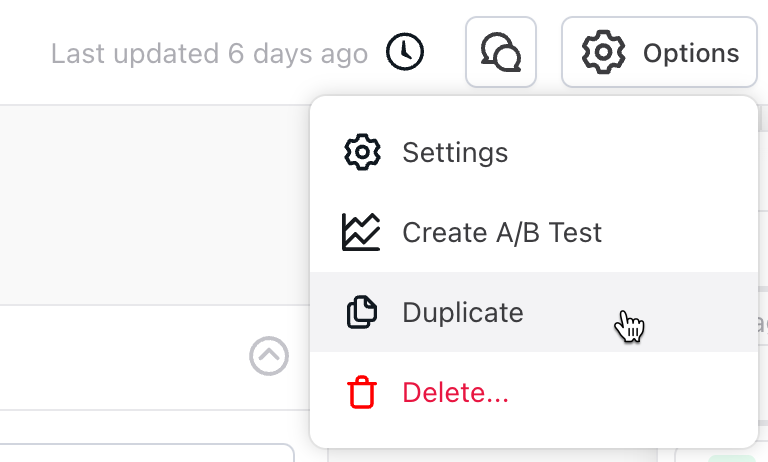
Edit the duplicated Answer
There are some things you should make sure you change after duplicating your Answer:
-
The duplicated Answer has the same title as the source Answer, with "(Copy)" added to the end. You can change the duplicated Answer's title in the Answer settings.
-
The duplicated Answer is hidden. After you update the content, you have to set the Answer to live so chatters can see it.
-
If the duplicated Answer needs training, either train the Answer, or move the training from a different Answer. For more information, see Move existing training phrases to a different Answer.
Have any questions? Contact your Ada team—or email us at [email protected].