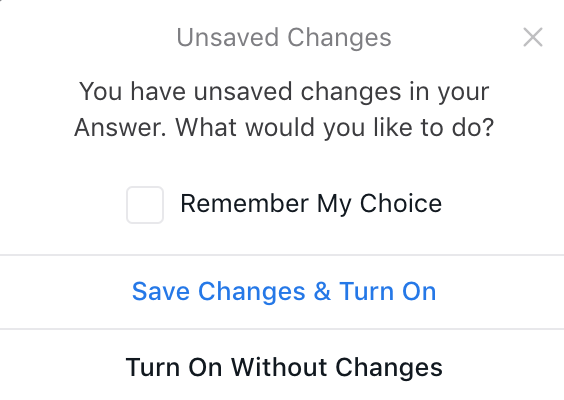Control whether chatters can see certain Answers
Overview
This feature allows you to hide Answers from chatters, moving them into a draft mode. Hidden Answers are not surfaced in chat, even if the chatter types in one of the trained questions.
There is no need to delete training from Answers in order to keep chatters from seeing them. You can keep the training as-is, and toggle an Answer to hidden while you want it to be unavailable to end users.
Toggle Answers to hidden when you are building a new Answer or flow, and you want to hide it from end users until it’s perfect!
Set Up
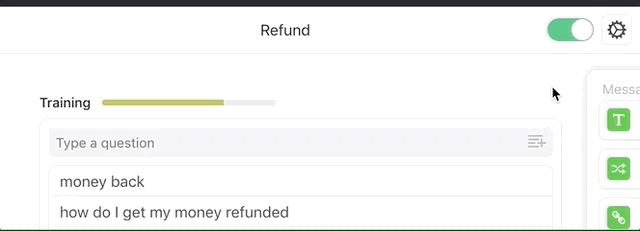
Set an Answer to hidden
-
Click on the Answer in the Answers view.
-
In the top right corner next to the Answer Settings gear, click the green toggle. The bar turns grey, with the word Hidden to the left. In the left sidebar, the Answer Title shows a grey toggle, indicating that this Answer is hidden.
Set an Answer to live
-
Click on the Answer in the Answers view.
-
In the top right corner next to the Answer Settings gear, click the grey toggle bar. The bar turns green, with the word Live to the left. In the left sidebar, the Answer Title no longer shows a grey toggle, indicating that this Answer is live.
Adding Hidden Answers as Quick Reply Buttons
You can add a hidden Answer to the Quick Replies block on another Answer. The quick reply displays a grey toggle, indicating that the Answer is hidden. This quick reply button does not appear in chat until you toggle the Answer to live.
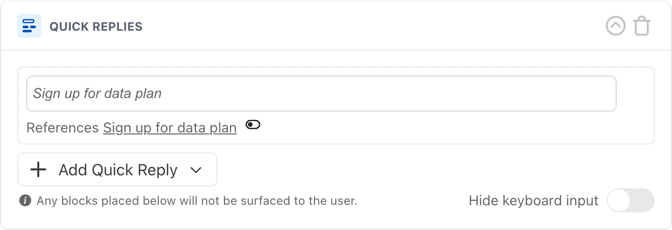
Testing Hidden Answers
When an Answer is hidden, it is not surfaced to end users in chat. However, these Answers are still available to you in the Test Bot.
By default, you can always test hidden Answers. However, to simulate
chatters’ experiences, you can remove hidden answers from the Test Bot.
To do this, in the top-right corner of the Test Bot, click the More
options icon ![]() and
toggle off the Include inactive Answers in test setting.
and
toggle off the Include inactive Answers in test setting.
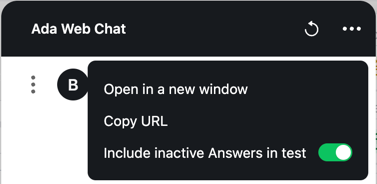
Doing so limits the Test Bot to live Answers. Additionally, quick replies no longer include hidden Answers.
Notifications
When Toggling to Hidden
When you attempt to turn an Answer to hidden, you receive a notification if:
-
The Answer is listed as a Quick Reply button elsewhere.
-
The Answer is an Error Answer in an HTTP Request elsewhere.
-
The Answer is a Fallback in a Scheduled Message.
In each case, you can navigate to the affected Answer and make changes before returning to the original Answer and turning it to hidden.
When Toggling to Live with Unsaved Changes
You also receive a notification if you have unsaved changes in a hidden Answer, and attempt to make it live. You can choose to make the Answer live with or without the unsaved changes.
By default, all new Answers are set to live.