Understand your bot's locked Answers
Your bot comes pre-loaded with a set of Answers that are integral to your bot's functioning. These Answers are called locked Answers, and they automatically appear in specific situations to help keep the conversation between your bot and chatters flowing. Without them, your bot might appear to stumble if, for example, it doesn't immediately understand a chatter's question. But with locked Answers, your bot gives chatters opportunities to keep the conversation going.
Because they're so important, you can't delete locked Answers, but you can customize their content so that when they come up, they reflect your bot's tone and personality. In some cases, locked Answers don't have any training and are automatically programmed to pop up when they're needed. In other cases, you can modify their training so you can control the contexts they appear in (e.g,. the Greeting Answer).
Greeting
The Greeting Answer is an important one: unless you're starting conversations with a proactive campaign, the Greeting is the first Answer your chatters will see when Ada loads.
In this Answer, you have the opportunity to set the tone for your bot and give chatters an idea of how to interact with it. Take the time to make your greeting friendly and informative, and consider whether you want to add additional aspects like information on seasonal sales, or customized content for the chatter.
Not Understood
Every bot runs into the situation where it can't confidently match the chatter's question to any of its Answers. When this happens, it responds with the Not Understood Answer, which prompts the chatter to try again.
It's important to understand that it's not a bad thing when chatters see the Not Understood Answer, because there is always room for unexpected chatter questions. So don't forget to put some time into customizing it, no matter how good your bot's training is!
For more information, see Understand the Needs Clarification and Not Understood Answers.
Needs Clarification
Similar to the Not Understood Answer, the Needs Clarification Answer comes up when the bot can match the chatter's question with multiple possible Answers. When this happens, the bot responds with the Needs Clarification Answer, and asks the chatter to choose one of the possible Answers it found.
For more information, see Understand the Needs Clarification and Not Understood Answers.
Cancel Capture
When you're using a block to gather information from a chatter, and if that information is required to progress through the Answer (e.g., if you're using a Capture block that's set to Required), the chatter can click Never mind to opt out of providing input. When they do that, the bot responds with the Cancel Capture Answer and takes them out of the current Answer, so the chatter can ask something else.
This way, if chatters can't or don't want to enter to the piece of information the bot is asking for, they can still use the bot for other inquiries.
For more information, see Save chatter information using the Capture block and Create selectable menus using the List Option block. These are the most common blocks where you'll see the Cancel Capture Answer come up, in addition to some other action blocks that gather chatter information.
Customize the Cancel Capture label
By default, the label chatters click to opt out of providing information is Never mind. You can change the label text in any languages your bot supports by opening the Cancel Capture Answer's settings and changing the Answer Labels. For more information, see Manage Answer settings.
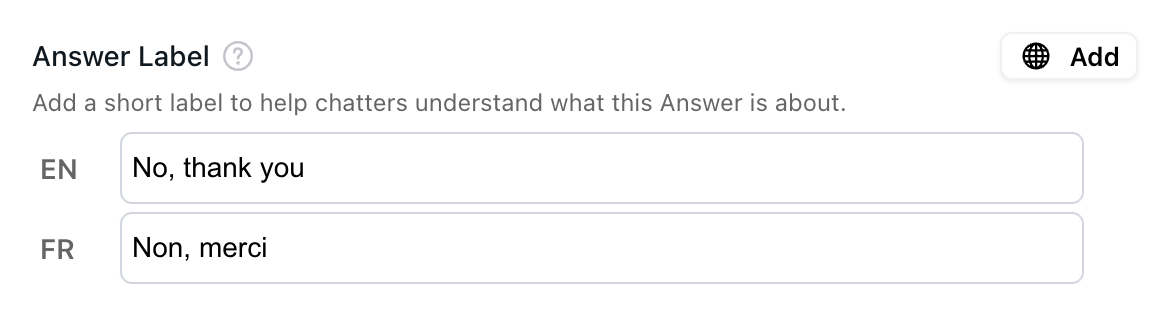
This is what the customized Answer Label looks like for chatters:
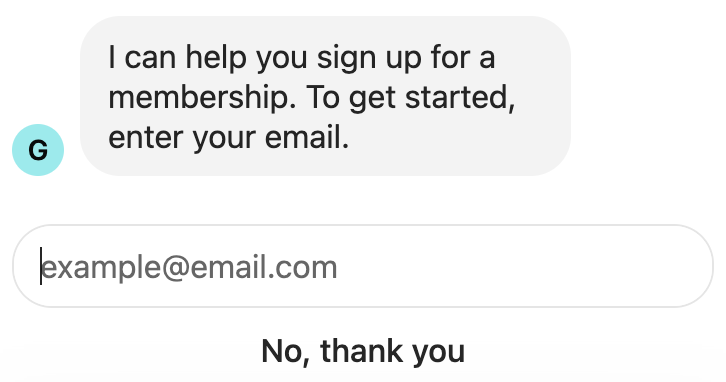
Redirect
When you're using a Quick Replies block to give a chatter options to select from, you have the option of hiding keyboard input. When you do this, chatters have the option to click Ask something else in case the chatter feels that none of the options apply to them and isn't trapped in the Answer flow. When they do that, the bot responds with the Redirect Answer so the chatter can ask something else.
For more information, see Let chatters advance to other Answers with the Quick Replies block.
Handoff to Support
Even with a world-class bot, a chatter may reach a point in the conversation where your bot can no longer assist them. When this happens, the chatter requests a handoff to a human agent, and your bot uses the Handoff to Support Answer to gather the information the agent needs to help the chatter.
You have the option to use this Answer to build your handoff flow, or you can create one in a different Answer. For more information, see Hand chatters off to a human agent.
Emojis, Links, Pictures, and Videos
Ada relies on natural language processing (NLP) algorithms to understand and respond to user input. These algorithms are designed to recognize and interpret text-based input, and they are not be able to understand or process other types of content, such as emojis, links, pictures, or videos. As a result, when a chatter sends one of these inputs to your bot, your bot responds with the corresponding Answer to acknowledge that it can't understand it, and to ask the chatter to provide a text input instead to keep the conversation going.
While it isn't possible to send a bot pictures or videos in a web chat, chatters may do this in social channels like WhatsApp, where the platform can't restrict those kinds of inputs.
Positive Review and Negative Review
There are two situations where a chatter might provide positive or negative feedback for an Answer:
-
If you have made an Answer reviewable, and the chatter clicks the thumbs up down at the bottom of the Answer
-
If the chatter sends something like "thank you" or "that wasn't helpful" after seeing an Answer (regardless of whether the Answer is reviewable)
In either case, your bot may reply with the Positive Review or Negative Review Answers to acknowledge the chatter's feedback. You can customize the content in these Answers to reflect your bot's tone, and if required, suggest next steps for the chatter.
In your bot settings, you can turn off the Positive Review or Negative Review replies after a chatter rates an Answer.
For more information, see Improve Answer training using chatter feedback.
Positive Satisfaction and Negative Satisfaction
Similar to the responses to the Positive and Negative Review Answers, your bot can respond automatically to customer satisfaction (CSAT) ratings. If you have the CSAT survey turned on, and the chatter provides a rating for the chat, your bot can respond with the Positive Satisfaction or Negative Satisfaction Answers. You can customize the content in these Answers to reflect your bot's tone.
In your bot settings, you can turn off the Positive Satisfaction or Negative Satisfaction replies after a chatter provides a review.
For more information, see Collect and analyze chatter satisfaction data with Satisfaction Surveys.