Configure and use the SendGrid app
Overview
Integrate your SendGrid account with Ada! Connect your Ada chatbot to your SendGrid API and add the ability to automatically send emails to your chatters.
Check out the SendGrid documentation to learn more about how SendGrid services work.
This feature may not be included with your organization's subscription package. For more information, see Ada's Pricing page, or contact your Ada team.
Configure the SendGrid App
Before you get started, ensure you have a SendGrid account. To configure the SendGrid App, you have to add the API key for your SendGrid API.
-
On the Ada dashboard, navigate to Settings > Integrations.
-
Scroll to App Integrations, then click SendGrid Configure. The SendGrid API Key screen displays.
-
Add your SendGrid API key to the API Key field.
noteTo use the Send Email action, you need only have the mail.send permission for your SendGrid account.
-
Click Save.
Use the SendGrid Block
Add a SendGrid Block at the point in an Answer where you want your bot to send an email to your chatter.
You can’t use email templates with the SendGrid Block.
-
Drag and drop the SendGrid Block from the block drawer into the Answer workspace.
-
Click the Select Action drop-down menu, then select Send Email. The email configuration options display.
-
Complete the email configuration fields.
noteThe email configuration fields are mandatory. You must complete all of the fields to be able to save your Answer.
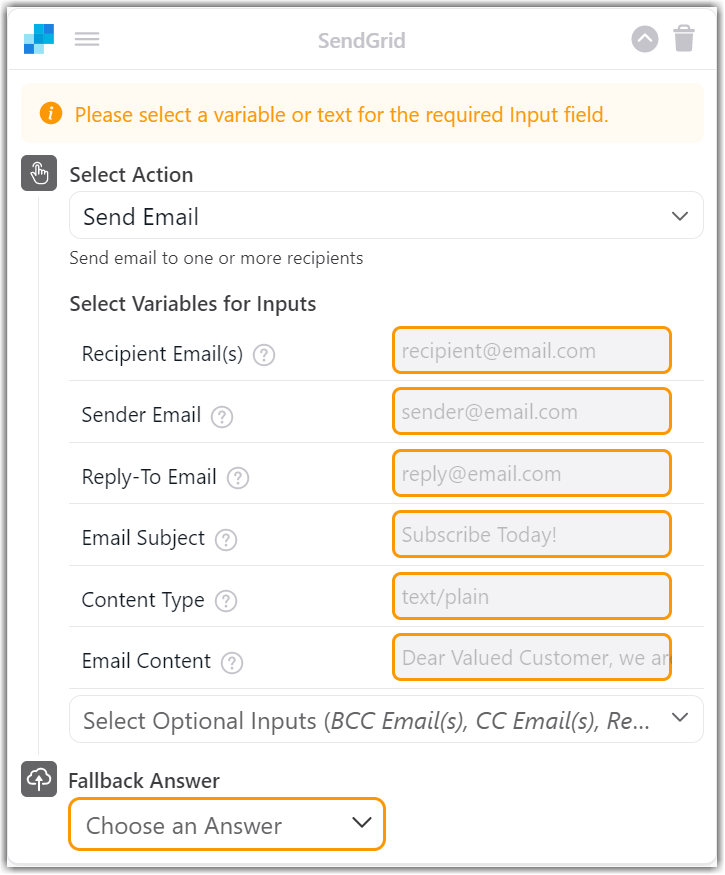
-
Click the Select Optional Inputs drop-down menu and select any optional configuration fields you wish to add.
-
Configure your selected optional inputs as required.
Option Description Requirement Recipient Email(s)
Add the recipient's email address.
Mandatory
Sender Email
Add the sender's email address.
Mandatory
Reply-To Email
Add the email address to receive incoming replies from the recipient.
Mandatory
Email Subject
Add the email subject line text.
Mandatory
Content Type
Add the email content MIME type. If you're unsure, just enter text/plain.
Mandatory
Email Content
Add the body content for the email; in other words, the email message. There is no character limit.
Mandatory
BCC Email(s)
Add Blind Carbon Copy (BCC) email addresses.
Email addresses defined as BCC are not visible to the other recipients.
Use commas to separate multiple email addresses.
Optional
CC Email(s)
Add Carbon Copy (CC) email addresses
Optional
Reply-To Name
Add the Reply-To sender's email address
Optional
Sender Name
Add the sender's name.
Optional
-
Click the Fallback Answer drop-down menu and select a Fallback Answer.
-
Click Save.
You're done! The SendGrid Block is now configured to send an email to your chatter.
Have any questions? Contact your Ada team—or email us at [email protected].