Allow chatters to access chat transcripts
Overview
You can allow chatters to download or email themselves a text file containing the transcript of their chat. When the Download Transcript or Email Transcript feature is active, a chatter can click the three-dot menu in the top left corner of the chat window and select an available method for receiving their transcript.
Requirements
For mobile apps, make sure you have the latest SDK version:
To use Download Transcript, you must update the Ada mobile SDK to the latest version. If you’re running an older version of the Ada mobile SDK, the Download Transcript button will appear in the three-dot menu, but it won’t be functional.
Configure email and download settings
The chat window three-dot menu displays only the transcript options you activate.
-
On the Ada dashboard, go to Settings > Bot Setup > Bot Customization, then click the General drop-down menu to open it.
-
Under Chat Transcript, click the Allow chatters to email transcript and Allow chatters to download transcript toggles to activate each feature.
-
Click Save Changes.
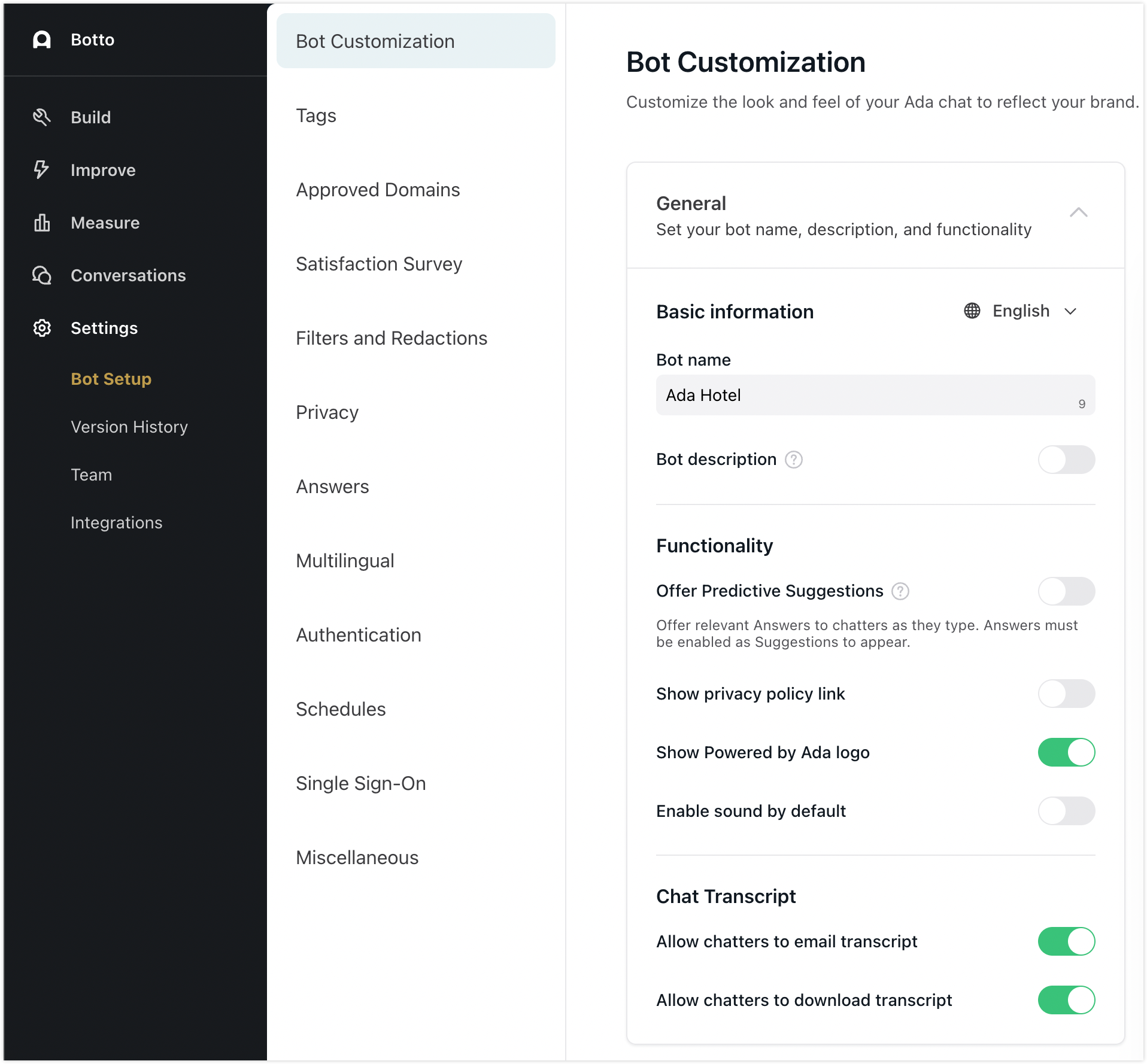
What chatters see
Chatters access the transcript options from the three-dot menu at the top of the chat window.
- At the top of the chat window, click the three-dot button to open the options menu, then click Download Transcript. This opens your device’s file save dialog box to save your transcript file.
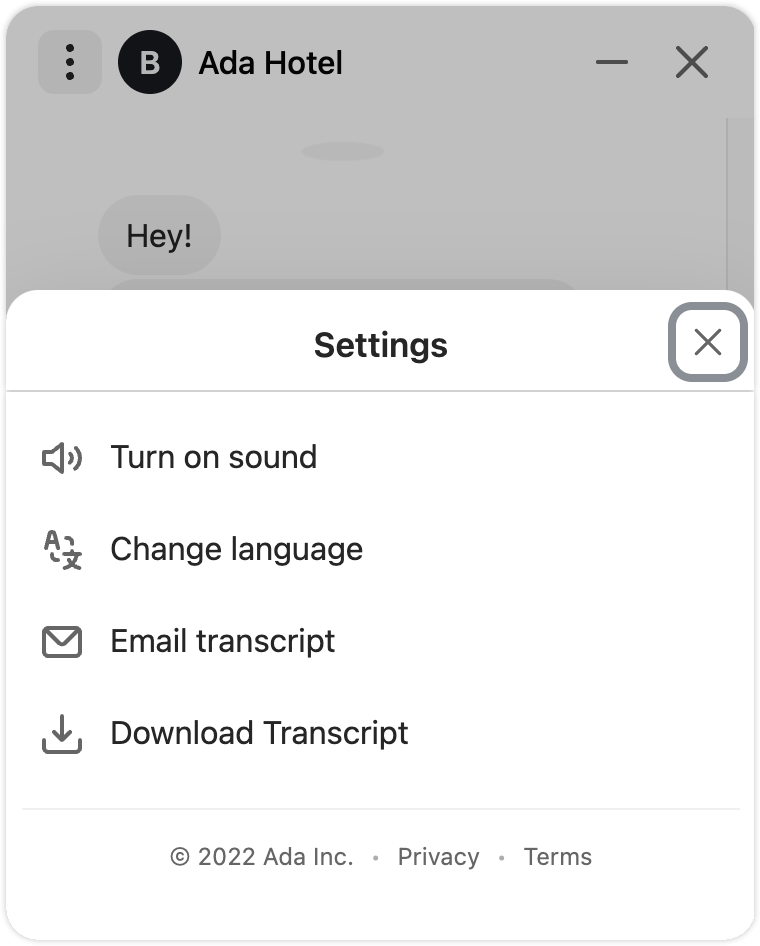
Rate limit
To protect the Email Transcript endpoint from abuse, a rate limit controls the number of times a chatter can email the transcript to the same email address.
The following is the Email Transcript rate limit:
-
5 emails per minute
-
10 emails per day