Configure the Salesforce block
Overview
The Salesforce block allows you to do the following actions in Salesforce, all through your bot:
-
Create a Case: Seamlessly populate case fields in Salesforce with conversation content
-
Create a Lead: Build out detailed leads with information collected from a chat
-
Check a Case: Recall specific case information and share with a live chatter
Before you set up your Salesforce block, you will need to configure a Salesforce user with the appropriate credentials and add API permissions. To do so, follow the steps below!
Configure a Salesforce User (With App Manager Permissions)
To configure a Salesforce user with app manager permissions, follow these steps:
-
If you don’t have a profile set up for the user, create a new profile with the Salesforce user license (found under Administration > Users in Setup).
-
To ensure the user has access on ‘App Manager’ option, request a Salesforce System Admin to give the View Setup and Configuration, Customize Applications and Modify All Data Profile Permission level.
-
If creating a new user, assign the profile from above to the new user (if you don’t see the profile, make sure the license is set to Salesforce.)
-
Once you’ve created the user and verified the account, log in with it. If the profile has API Only enabled already, you will need to switch back to your admin account and log in to it through the User Details page.
-
Navigate to Personal Settings/Setup, and go to My Personal Information > Reset My Security Token.
-
Once you reset the token you should receive a new token via email. Be sure to save this in a safe place!
Add API Permissions to a Salesforce User
To add API permissions, go to the Salesforce User Profile.
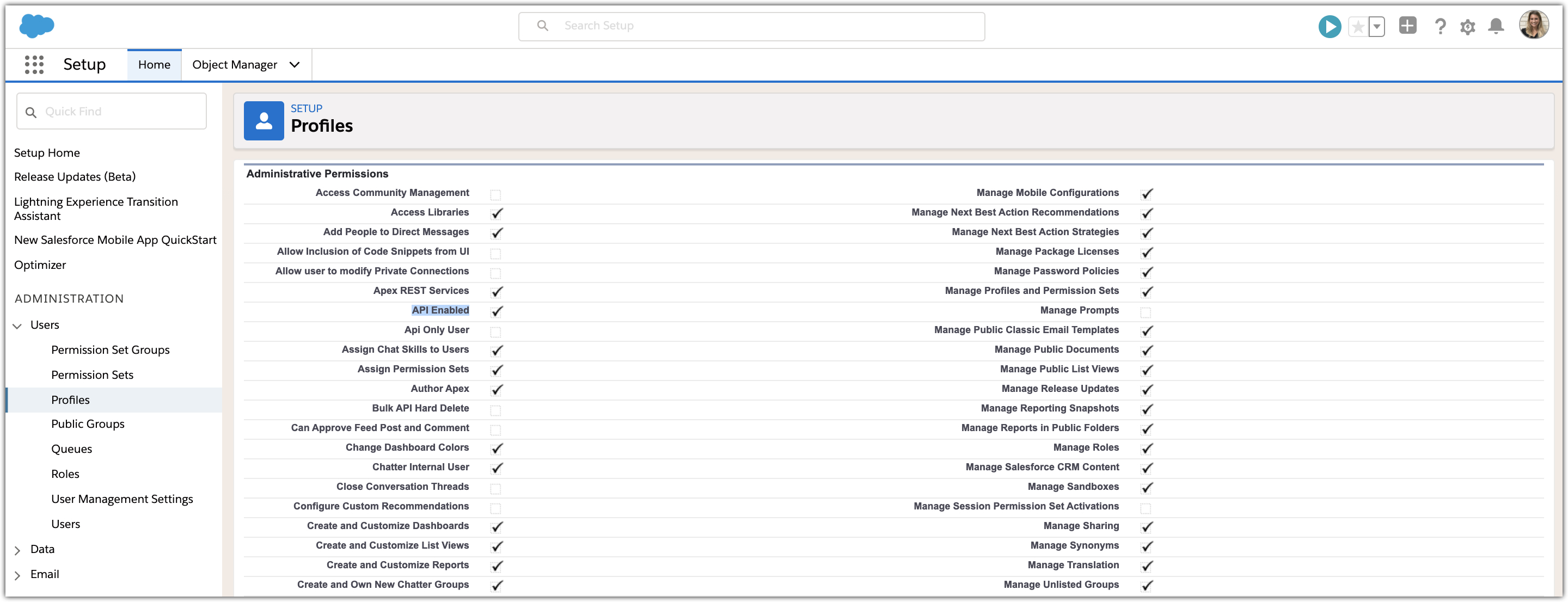
-
In the Profile Details page, click Edit.
-
Ensure the following settings are in place:
-
In the Administrative Permissions section, check API Enabled.
-
In the Administrative Permissions section, API Only User can optionally be set (this will ensure the user can only be used with the API, and cannot log into Salesforce directly.)
-
Under Standard Object Permissions > Cases: Read and Create permissions should be granted.
-
Under Standard Object Permissions > Leads: Read and Create permissions should be granted.
-
In the Password Policies section, set User passwords expires in to Never expires. This ensures that the credentials configured in Ada will continue to be valid, allowing the Salesforce Block to continue functioning.
-
-
Click Save.
-
On the Profile Details page, under Record Type Settings > Standard Record Type Settings > Cases, make sure a default record type is set.
-
For fields you would like to populate via Create Case, you will need to set to Edit Access.
-
For fields you would like to query via Check Case, you will need to set to Read Access. Field access permissions can be set on the Profile Details page under Field-Level Security > Standard Field-Level Security > Case.
-
For fields you would like to populate via Create Lead, you will need to set up with Edit Access. Field access permissions can be set on the Profile Details page under Field-Level Security > Standard Field-Level Security > Lead.