Manage users and permissions
Add a user
-
On the Ada dashboard, go to Settings > Team.
-
Under Invite Member, enter your team member’s name and email address.
You must enter a business email address. Domains like
gmail.comoroutlook.comare not accepted. -
In the Role dropdown list, select a permission level for the user.
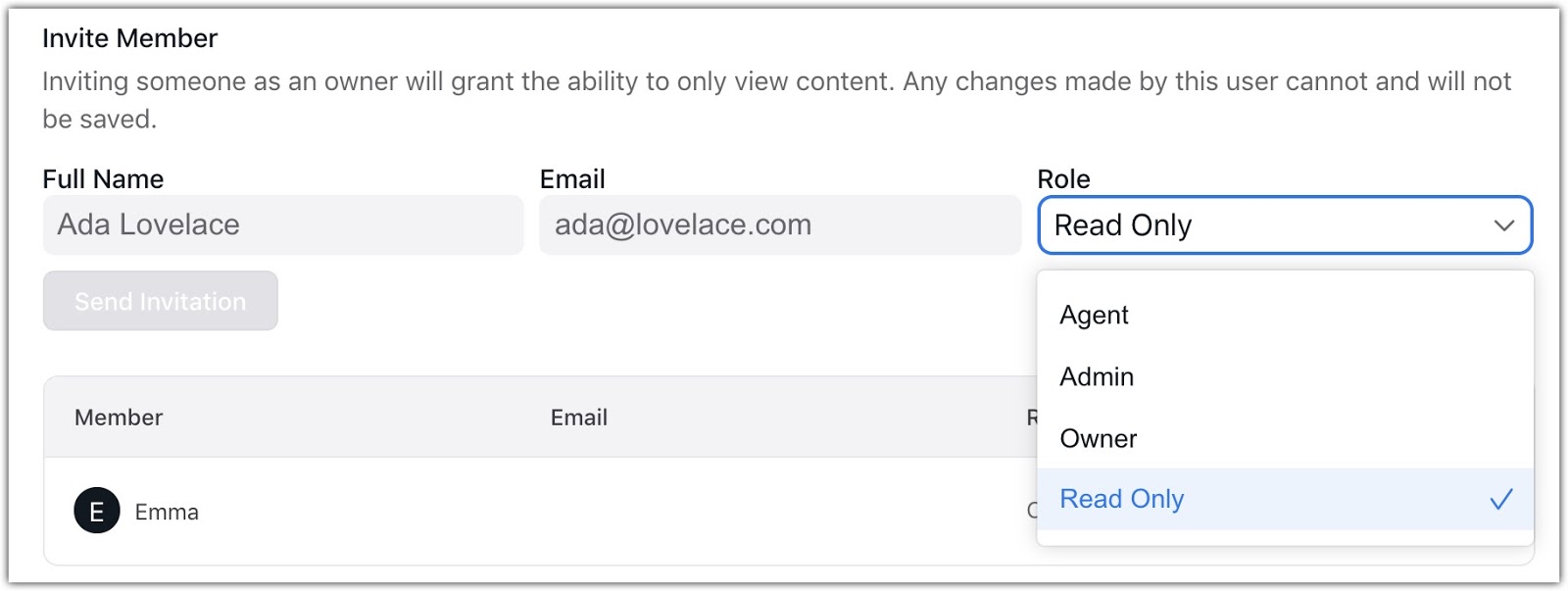
-
If your bot has SSO enabled, in the Login Type, choose whether the user logs in using a password or with SSO. Each user can use only one login method. For more information, see Set up single sign-on (SSO) for your bot.
-
Click Send Invitation. Your bot sends your team member an automated invitation email. The email includes a signup link that expires after 24 hours; afterwards, they can set their password using the “Forgot Your Password?” link on the login page.
The new user appears in your list of team members.
If your organization has multiple bots, you must add users separately to each bot. Access to one bot doesn’t allow users to log into another or access its data.
Delete a user
-
On the Ada dashboard, go to Settings > Team.
-
In the list of users, click the Remove user button
 . In
the confirmation message that appears, click OK. The user’s name
is removed from your list of team members.
. In
the confirmation message that appears, click OK. The user’s name
is removed from your list of team members.
Understand user permissions
Users in the Ada dashboard can have different permissions levels according to the type of access they need within the Dashboard. The different roles that a user can have are Owner, Admin, Agent, and Read Only:
-
Owners have complete administrative access.
-
Admins have complete administrative access except for editing Owner team members.
-
Agents only have permissions to edit content in Ada.
-
Read Only access provides access to view, but not edit, content in Ada.