Connect Zendesk social channels to multiple AI Agents using Sunshine Conversations
Overview
Multi-instance Routing helps you connect your Zendesk Messaging channels to multiple AI Agents. If you use Zendesk's Sunshine Conversations and have more than one AI Agent, routing lets you connect your social media channels among your various AI Agents using a single Sunshine Conversations app.
This feature may not be included with your organization's subscription package. For more information, see Ada's Pricing page, or contact your Ada team.
Requirements
It's important that the following Zendesk features are not yet integrated with your AI Agent before starting the Multi-instance Routing configuration; however, they are requirements and should be available to your Zendesk account.
Configure Multi-instance Routing
If you are already using Sunshine Conversations and Zendesk Agent Workspace integrations with Ada, you must first remove them completely before your Ada team activates the Multi-instance Routing feature. You will install them again during the Multi-instance Routing configuration process.
-
Have your Ada team activate the Multi-instance Routing feature for your bot.
-
Configure your AI Agent for Sunshine Conversations and Zendesk Agent Workspace.
-
Add the Messaging app to your Zendesk account.
-
In Zendesk, create a trigger to close support tickets marked solved.
noteThis step ensures control of the chat passes from your agent back to your AI Agent once the agent marks the ticket as solved.
-
On the Ada dashboard, enable the social channels you want active for your AI Agent. Go to Channels > Social channels, and find the Integrations section. Your social channels are nested under the Sunshine Conversations card.
-
Click the toggles for the social channels you want to enable. An enabled toggle switches to the right and turns green.
importantIf you have multiple AI Agents, enable a specific channel in one AI Agent at a time. For example, if you have three AI Agents and you want to activate your WhatsApp channel, enable it with only one of your three AI Agents at a time.
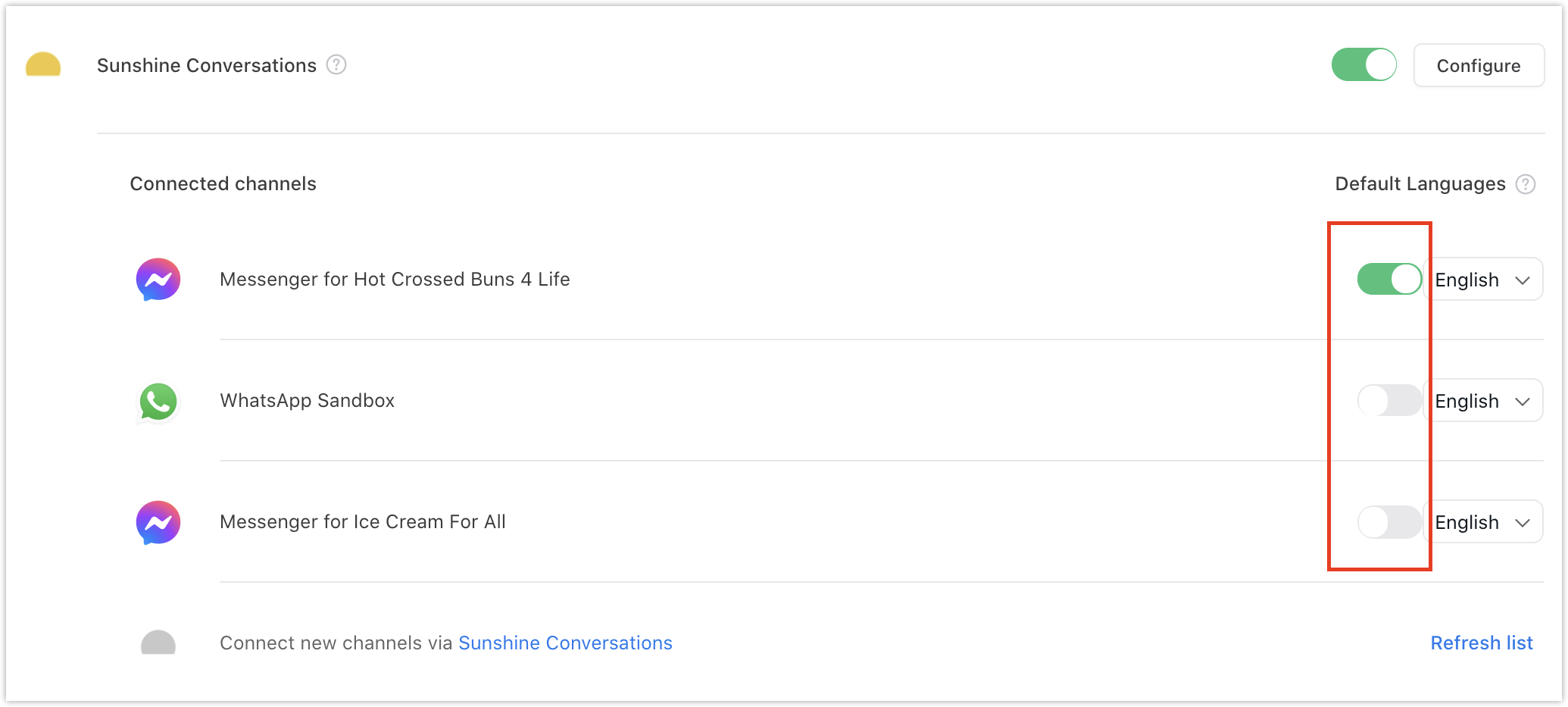
Channels
Instagram Direct
Use your Professional Instagram account to surface story replies, direct messages, and mentions in your preferred platform. Instagram lets you have meaningful interactions with your customers in a scalable manner, giving you the opportunity to drive sales and improve customer satisfaction.
Requirements
-
Your company Facebook Page
Configure the Instagram Direct app
-
On your Sunshine Conversations dashboard, open your project app, then click Connect Integrations.
-
Under Customer Channels, click Instagram Direct, then click Connect to start the setup process. For help setting up, refer to Sunshine Conversations's Instagram Direct user guide.
-
Once you've connected Instagram Direct to your Sunshine Conversations app, open your Ada dashboard and go to Channels > Social channels. The Instagram Direct channel appears under the Integrations section.
noteIf your Ada dashboard was already open, the Instagram Direct channel may not appear in the list. Click Refresh list at the bottom of the section, and the channel should appear.
Have any questions? Contact your Ada team—or email us at [email protected].