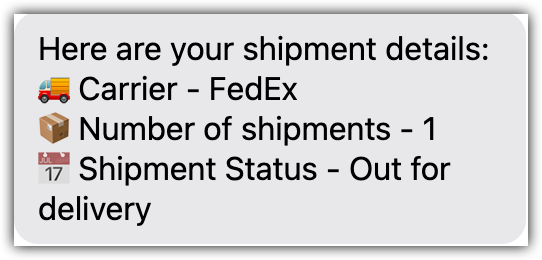Let chatters track shipments using the Convey block
Overview
Convey is a delivery management service. The Convey block connects Ada to Convey’s parcel tracking API so that your bot can update your chatters with their package’s tracking information.
This feature may not be included with your organization’s subscription package. For more information, see Ada’s Pricing page, or contact your Ada team.
Prepare your bot
Before using the Convey block in your bot, you should do two things:
-
Set up a Capture block to capture the order number from your chatters before they reach the Convey block. Then, you can easily reference that variable in the Convey block.
-
Think about how you want to verify chatters to ensure that the wrong people don’t access sensitive information or perform sensitive actions. For your chatters’ security, it’s a good idea to verify and/or authenticate chatters. For more information, see Protect chatter data using verification and authentication.
Connect the Convey block
Before you start, be sure that your Ada team has activated the Convey block for your bot. You’ll also need the API key for your Convey API.
Configure the Convey block
-
On the Ada dashboard, go to Settings, then Integrations.
-
Under Actions Integrations, find Convey, then click Configure beside it. The API Key field displays.
-
Add your Convey API key to the API Key field.
-
Click Save.
Your Convey block is now ready to use for tracking your chatter’s packages.
Use the Convey block
Add the Convey block to an Answer as you would any other block. From there, you simply select an action. Each action in the Convey block unlocks a specific group of settings fields that allow you to configure the block based on the action you want to perform.
-
Drag and drop the Convey block from the block drawer into the Answer workspace.
-
Click the Select Action drop-down menu and select Get Shipment Details by Order Number to reveal the configuration options.
-
Click the Order Number field to reveal the list of available variables, then select the variable used to capture your chatter’s order number.
-
Click the Fallback Answer drop-down and select an Answer from the Answer list.
-
Click Save.
The Convey block is now configured to retrieve the shipping information you’ve chosen.
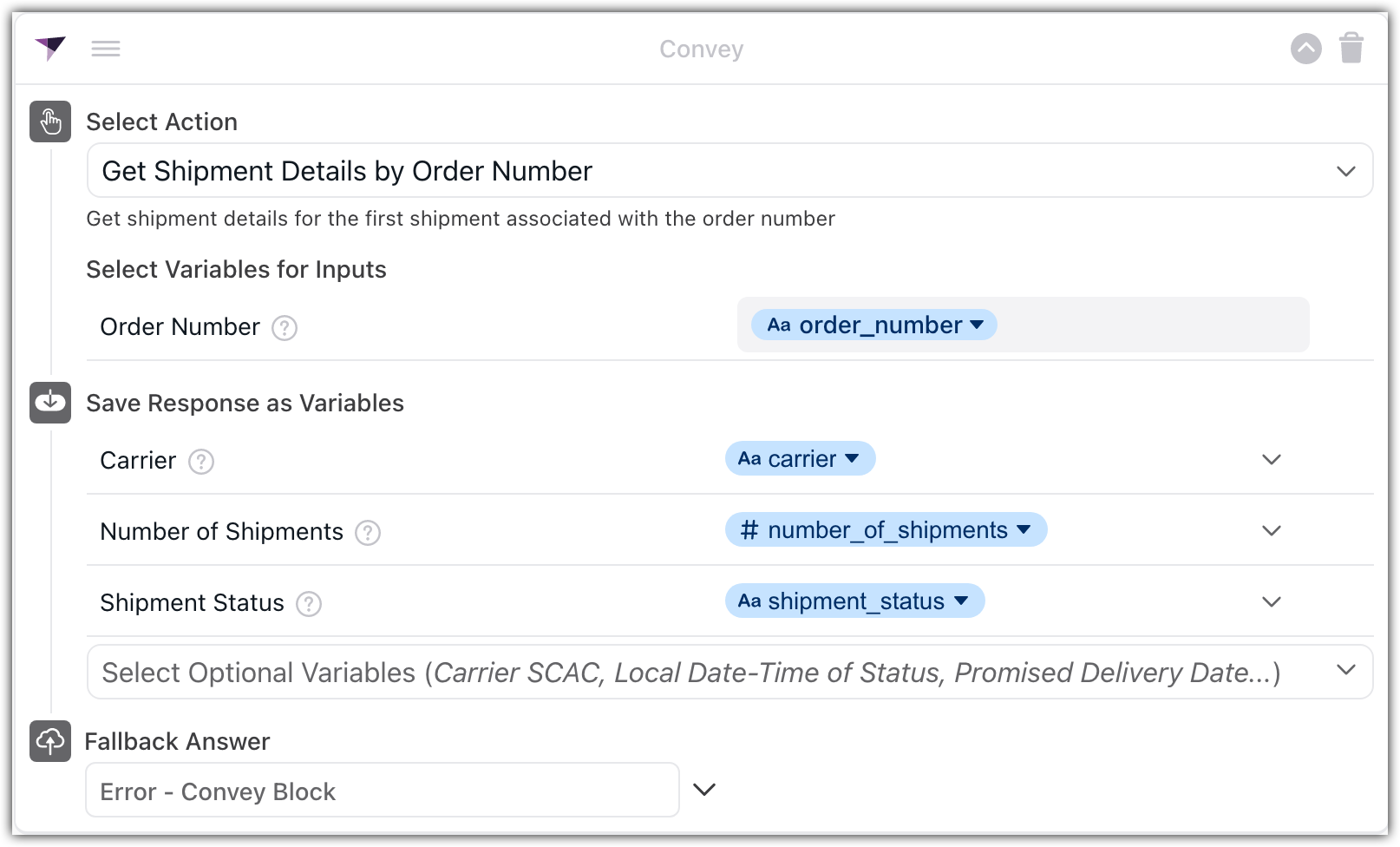
Display shipping information
When the Convey block is triggered in your Answer, the variables you’ve set to receive the shipping information can be used to relay that information to the chatter. The simplest way is to use a Text Block.
Example of shipping information setup in a Text Block on the Ada Dashboard:
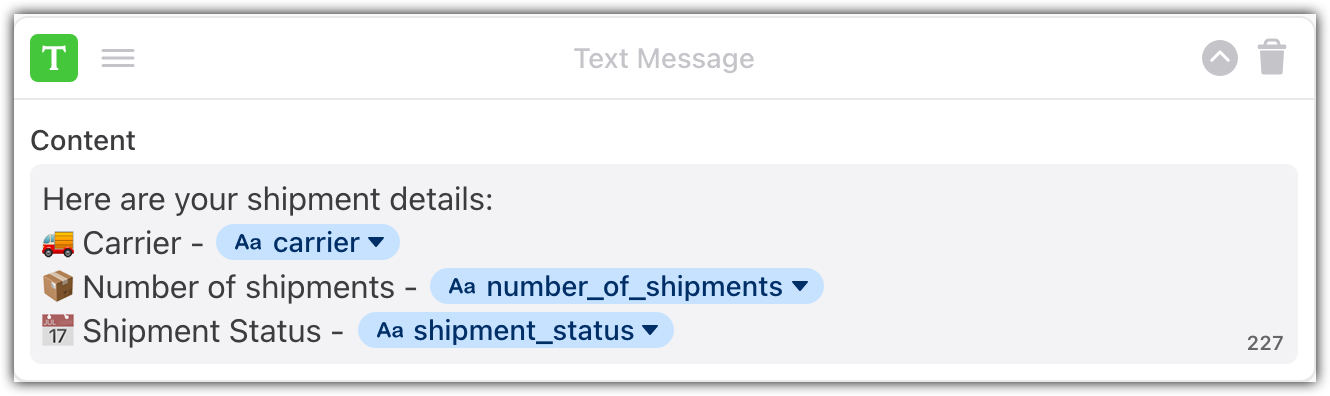
What the chatter sees in the chat: