Increment values using the Answer Utilities block
Overview
The Increment a Value action is a counter. When the block is triggered, the incremented value increases by 1. The incremented value starts at null (or 0), and can be captured as a variable. This action is useful for tracking the number of times an Answer was surfaced in a conversation.
You can set a threshold value to compare the incremented value against. If the threshold value is reached, then a specific action is performed.
Example: If a chatter sees the Not Understood Answer multiple times in a conversation, it’s likely they’re asking something to which the bot doesn’t yet have an answer. Use the Increment a Value utility to track how often the chatter sees the Not Understood Answer. If a predetermined number of times is met, offer the chatter the opportunity to connect with a live agent.
Configure the Increment a Value action
-
On the Ada dashboard, go to Build > Answers, and create or open an Answer you want to increment values in.
-
Drag and drop an Answer Utilities block into your Answer.
-
In the Answer Utilities block, in the Select Action list, select Increment a Value.
-
Click the Select Optional Inputs drop-down and select one or both optional input fields to add, as needed.
-
[Optional] Click the Save Response as Variables drop-down and select Incremented Value if you wish to save the incremented value as a variable.
This feature is useful if you want to track how many times a user has performed an action. To do this, use the same variable in the Input Value and the Incremented Value fields, like in the image below.
-
[Optional] Choose an existing variable or create a new variable to capture the incremented value.
-
Click the Fallback Answer drop-down menu and select an Answer to display if an error occurs during the block’s operation.
If the Threshold input is used, then the Fallback Answer also acts as the Answer the chatter is redirected to once the threshold value is met.
-
Click Save.
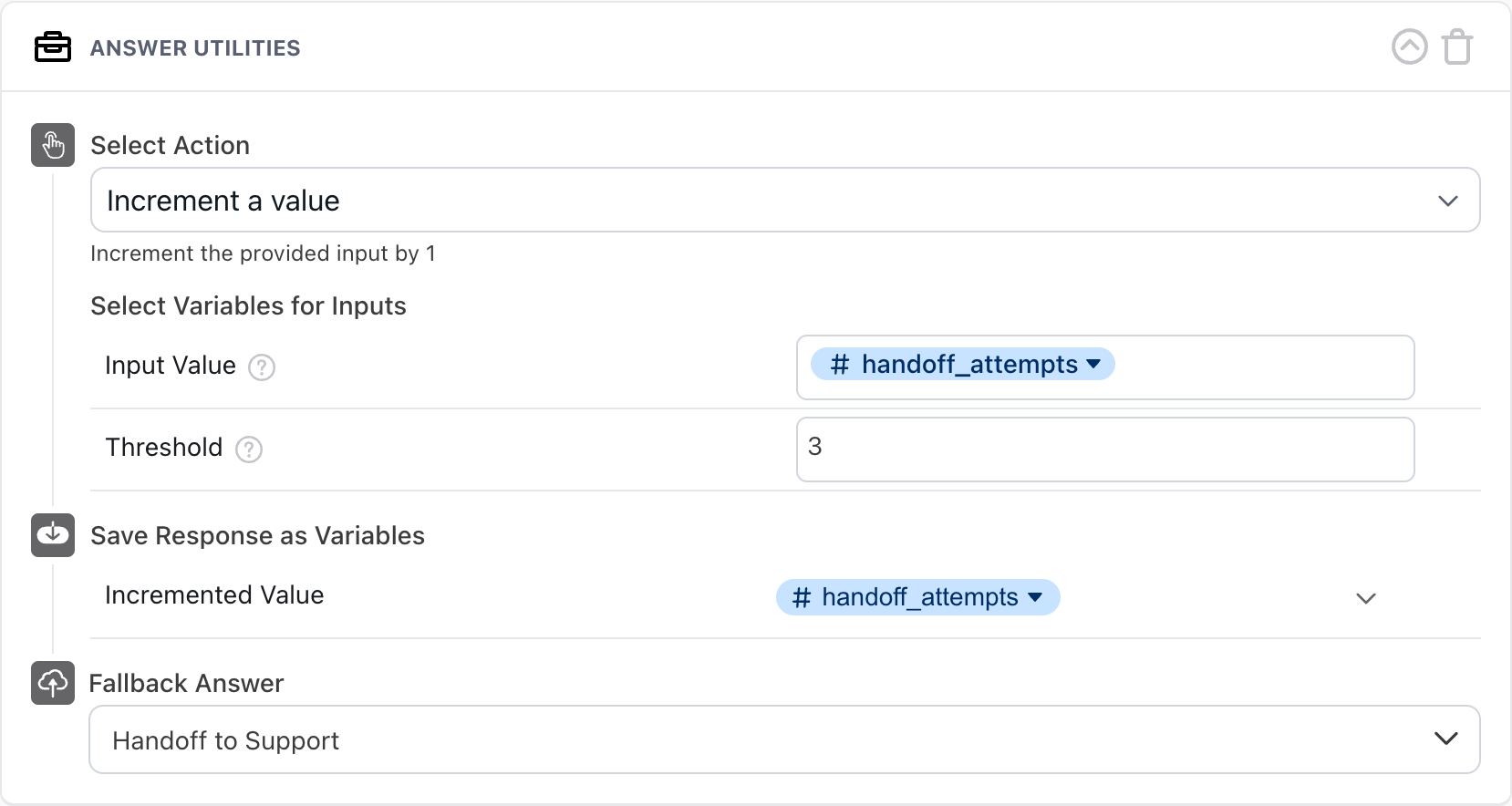
The Increment a Value action is now ready for use.