Manage leads using the Marketo app
Overview
With the Marketo Action Block, you can perform the following actions in Marketo, all from within your bot:
-
Create or update a lead
-
Lookup a lead by email
-
Lookup a lead by munchkin cookie—the cookie will need to be passed to Ada through metaFields
This feature may not be included with your organization’s subscription package. For more information, see Ada’s Pricing page, or contact your Ada team.
Before using the Marketo Action block, you need to configure the integration with Marketo in the Ada dashboard.
Configure the Marketo action
You need to have the Marketo integration activated for your Ada account before you can proceed with the configuration steps. If you don’t see the configuration card in the Ada Integrations view, speak with your Ada team about adding it to your account.
You’ll need to provide some specific information from your Marketo account to complete the configuration for Ada. You may want to have your Marketo environment open while you complete the configuration steps.
Here’s how to configure Marketo for Ada:
-
On the Ada dashboard, go to Settings > Integrations.
-
In the Integrations view, scroll down to App Integrations. Find the Marketo integration card in the list, then Click Connect. The Marketo configuration dialog opens.

-
In the Marketo configuration dialog, complete the three fields with your corresponding Marketo account information. Follow the links below to see where to find each item.
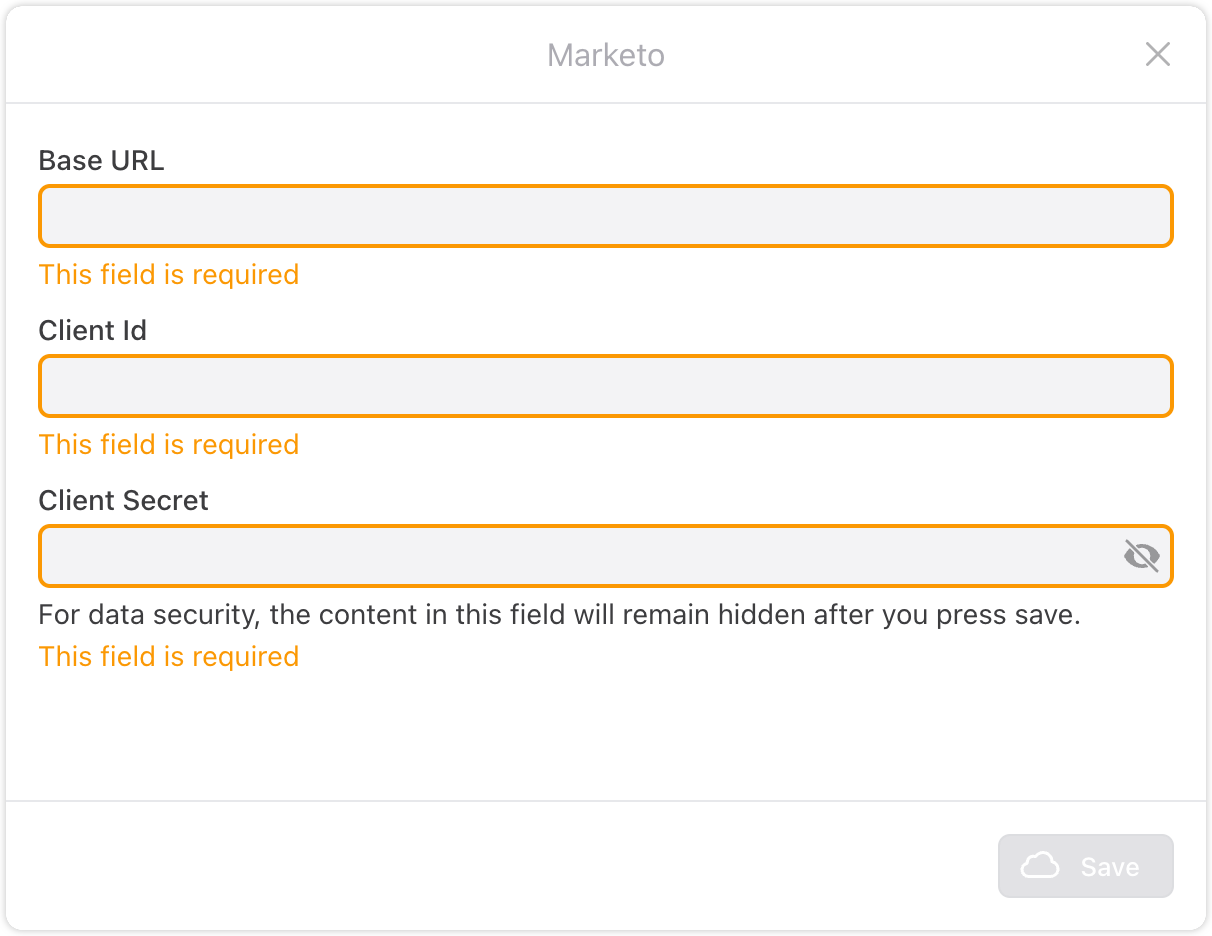
- Click Save.
Configure the Marketo Block
To use the Marketo Action block:
-
In the Answers view, open an Answer or create a new one. Drag and drop the Marketo block into your Answer.
-
In the Marketo block, click the Select Action drop-down menu, then select an action from the list:
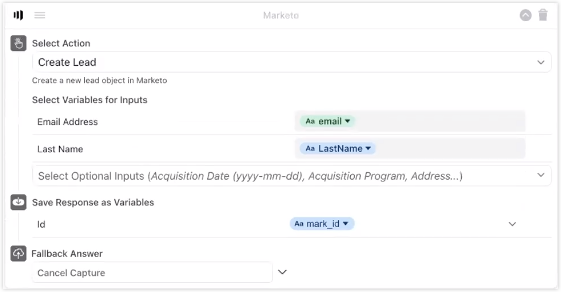
-
Under Fallback Answer, click the Choose an Answer drop-down menu, then select a fallback Answer with messaging for your chatters should something prevent the block connecting to the Marketo API.
-
[Optional] If you wish you can track this block’s action as an Event. Under Track Event, click the Select or create an Event drop-down menu, then choose an existing Event or create a new one.
-
Click Save.
Now you’re equipped to leverage your bot to generate leads from your among your chatters.