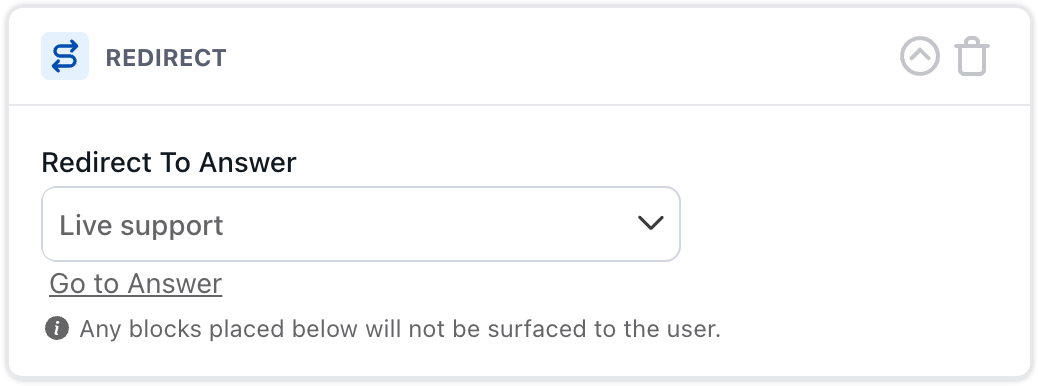Transfer chatters from one Answer to another using the Redirect block
Overview
The Redirect block transfers a chatter automatically from one Answer to another without requiring the chatter’s input. Use this feature to provide your customers with a guided experience when navigating the bot.
Though by no means a hard and fast rule, in most cases you’ll find a Redirect block within a Conditional block. This is because you typically only want to transfer chatters to a different Answer under specific circumstances.
Example: Let’s say your customers regularly ask your bot for help solving account login issues, such as resetting a forgotten username or password, or unlocking their account after too many failed login attempts. Using Text blocks with simple instructions, your bot can explain how to reset credentials. But for a locked account, the chatter needs help from your live support team. This is where the Redirect block comes in.
-
Using a List Option block, you ask the chatter to indicate which issue they want help with, and save their selection in a variable.
-
You use a Conditional block with a nested Redirect block to check the variable and determine whether or not they need help unlocking their account.
-
For those with locked accounts, the nested Redirect block transfers them to your live agent handoff Answer.
When redirecting chatters, be careful not to trap them in an infinite loop between the same few Answers.
Use the Redirect Block
-
On the Ada dashboard, go to Build > Answers and open the Answer where you want to use a Redirect block.
-
Open the block drawer, then drag and drop the Redirect block into your Answer’s build space. Position the block where you want the redirect to occur within your Answer.
-
Click the Redirect to Answer drop-down menu, then choose the Answer the Redirect block transfers chatters to.
-
Click Save.